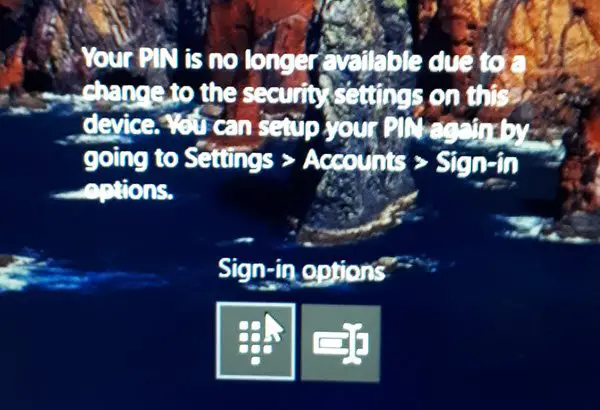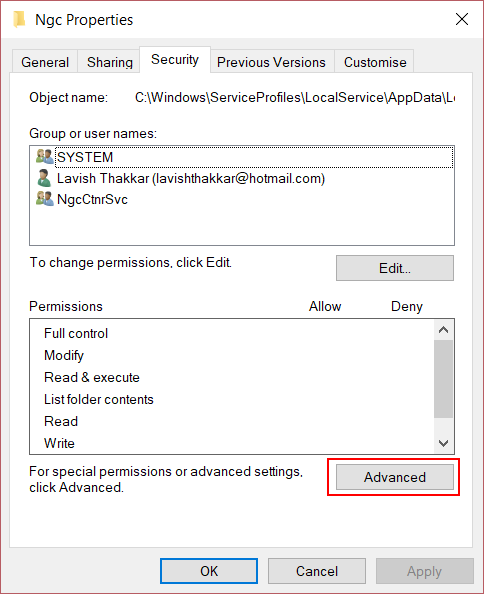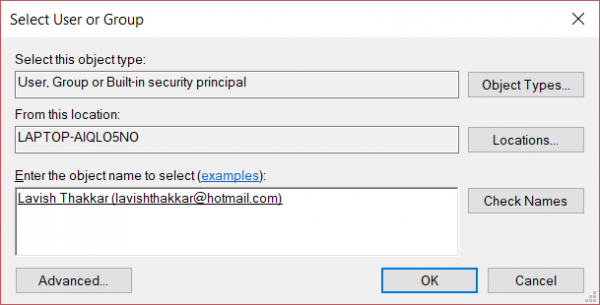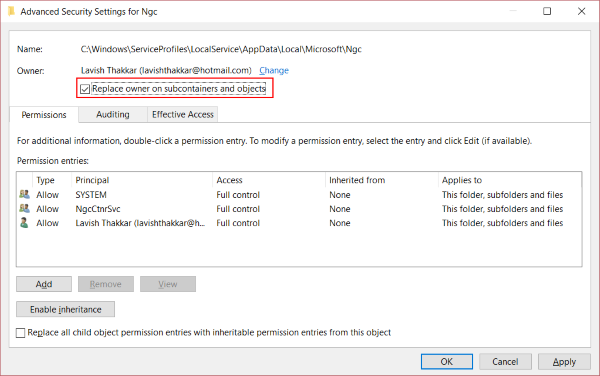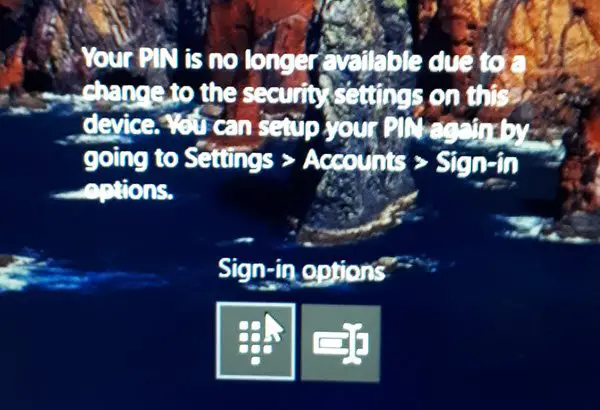If you see this message while signing in to your computer, then you can follow the steps mentioned here to resolve it.
Your PIN is no longer available
The first step is ensuring whether you are using an administrator account. Make sure you are logged in using an administrator account before following further steps. Open an Explorer window, under View menu enable Hidden items. Now navigate to: C:\Windows\ServiceProfiles\LocalService\AppData\Local\Microsoft You will be able to see a folder called Ngc; this is the folder which might be responsible for causing this issue and we are going to resolve it by making a few modifications. The Ngc folder contains all files responsible for PIN related settings. If you are not able to access Ngc folder or it got corrupted somehow during an update, then here is how you can fix it. Try opening Ngc folder, if you can open it then skip to step 11 or if you get Permission Denied, then keep following the steps. Right-click Ngc folder and select Properties. Now under Security tab click on Advanced button.
Click on Change link corresponding to Owner field. (Screenshot) Click on Object Types and make sure everything is selected. Enter your username in the text box. For me, it was the email corresponding to my Microsoft account. You can also use the Check Names button to verify it. Click on OK.
Now a change in owner name will be reflected. Make sure you enable the checkbox just below it which says Replace owner on subcontainers and objects. Click on Apply and close everything.
Now try to open the Ngc folder again, and you should be able to access it. Delete all the contents of Ngc folder and make sure it is empty. Reboot your computer. Once you have followed all the steps, go to Account Settings and try to set up a new PIN. You should be now able to set up a new PIN and use it to sign into your computer. If you still face this issue then probably you need to something else about this issue. Try changing your Microsoft Account password. Or another step that you can follow is, switch to a local account and then create a new PIN and then switch to your Microsoft Account again. I hope this solves your problem.