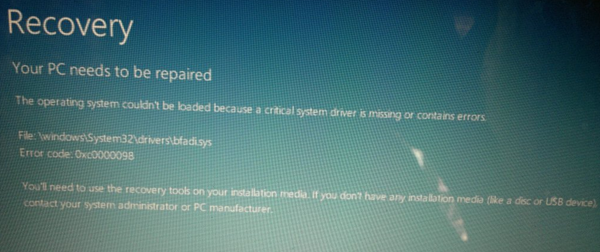Your PC needs to be repaired, Error code 0x0000098
The operating system couldn’t be loaded because a critical system driver is missing or contains errors
This error is received when a critical system file is missing or has become corrupted. It could also happen when the Boot Configuration file BCD is missing some required information or has become corrupted. You can even see this message when you are upgrading to a higher version of Windows. The error codes mentioned, could vary from 0xc0000225, 0x0000098, 0xc000000f, 0xc0000034, 0xc000014C, etc. You can use the error code to find out the reason your computer will not work. For instance here are what some of the error codes stand for:
Fix Error Codes 0x0000098 on Windows 11/10
The error message will usually include the suggestion that you will need to use the recovery tools on your installation media like DVD or USB to repair and recover your Windows installation. To fix such errors, make sure you disconnect all external devices before you commence. Then you will have to insert your installation DVD or connect your USB to your laptop, restart your computer, boot from the CD, DVD, or USB drive, and select Repair your computer. Next, select Troubleshoot. Select the Reset This PC option. This should normally resolve your issue. A Refresh This PC usually fixes this problem. Read: The drive where Windows is installed is locked. If this does not help, restart the same process but this time select the Advanced options. This post will show you more details about the Advanced Startup Options.
Here you will see:
System RestoreSystem Image RecoveryStartup RepairCommand Prompt:Startup SettingsGo back to the previous build.
Select Command Prompt. Using the CMD you can access the more advanced built-in Windows tools. Here are a few things you can try, depending on the error code you receive. See which applies to your system and carry them out: On UEFI supported systems, you may try the following. Type the following two commands one after the other and hit Enter. You now have to select the volume that is labeled ESP. ESP or EFI System Partition is a partition on a hard disk or solid-state drive which adheres to UEFI or Unified Extensible Firmware Interface. In my case, it is Volume 2. Now we need to assign a letter to it. Let’s select ‘z’. Now exit diskpart by using the following command. Next, type the following command and hit Enter: /f when used with the /s command, specifies the firmware type of the target system partition, and the options are – BIOS, UEFI and ALL. We used UEFI to generate boot files for UEFI-supported systems. Get more information on this at TechNet. Restart your computer and see if any of these suggestions have helped you resolve the issue. This post will help you if you receive a Your PC did not start correctly message. Related reads:
0xc0000454, Boot configuration data for your PC is missingBoot Configuration Data file is missing some required information, 0xc0000034Error 0xc0000185, Boot Configuration Data is missingThe Boot Configuration Data for your PC is missing or contains errors, Error code 0xc00000fError Code 0xc000000d, Your PC needs to be repaired0xc000014C error attempting to read the Boot Configuration Data.Your PC needs to be repaired, Error 0x0000098.Recovery Error code 0xc000000e, Your PC needs to be repaired.