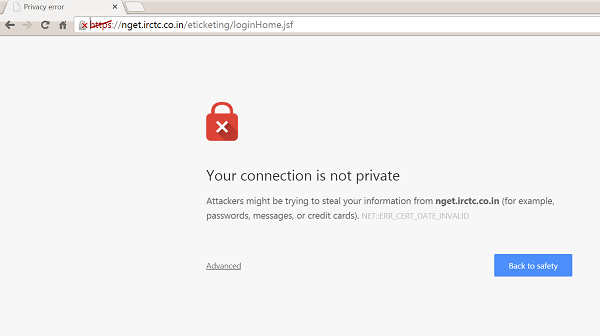Your connection is not private error in Chrome
If you see Your Connection is Not Private error in Google Chrome browser on Windows PC, see if these suggestions help you: Let us see these points in detail.
1] Check your computers Time
The quickest fix for this problem is to ensure that your computer’s Time is accurate. You may get a notification reading “Your clock is behind” or “Your clock is ahead”. If you see the error “Your clock is behind” or “Your clock is ahead,” your computer’s inaccurate date and time are causing an SSL error. To get rid of this message, update your device’s clock. If this doesn’t work, you can try a different variation of fixes mentioned below.
2] Try in Incognito mode
If you are on a computer or mobile device try opening the page in Incognito mode. If the page opens there, it means one of your extensions is causing the security problem and you should try and remove it in the first place. The extension is interfering with your SSL connection.
3] Click Proceed
When you see the problem, click the small “Advanced” link on the webpage
Click the “Proceed to
4] Disable browser extensions
Try the following solution to turn off the extension causing the problem. In the top-right corner of the browser toolbar, click the Chrome menu icon, Select More tools > Extensions.
Now, to turn off an extension, uncheck the Enabled checkbox next to it.
5] Delete browser extensions
If you think an extension is causing undesirable changes to your Chrome settings, delete it. In the top-right corner of the browser toolbar, click the Chrome menu icon, navigate to ‘More tools’ and choose Extensions. Click the trash can icon next to the extension you want to delete.
6] Check for Browser Hijackers
If this fails, it is likely that you have an unwanted program on your computer that’s stopping you. Try running your antivirus software to remove the extension. Try running a browser hijacker remover tool.
7] Repair the extension
If you see the message “This extension may have been corrupted,” flashing on your computer screen, it means the extension’s files may have been changed by a random disk error or by potentially harmful software running on your computer. So, from a security viewpoint, Chrome has disabled this extension for you. Try repairing the extension, here’s how: In the top-right corner of the browser toolbar, click the Chrome menu icon, Select More tools > Extensions. Click Repair next to the extension you want to repair. A dialog box should appear to confirm the repair. If the extension requests certain permissions, they will be listed. Click Repair. This will confirm that you want to repair and enable the extension. Let us know if any of this helped you or if something else did.