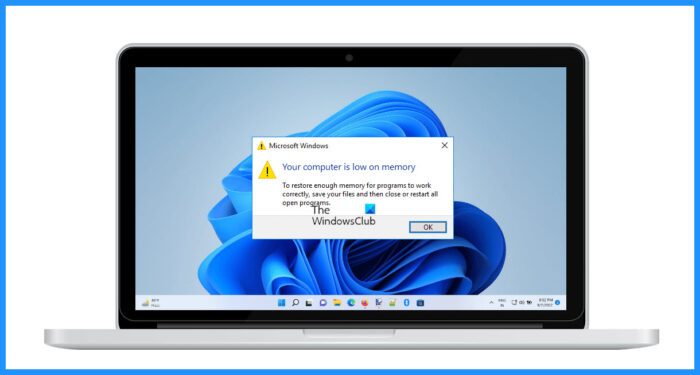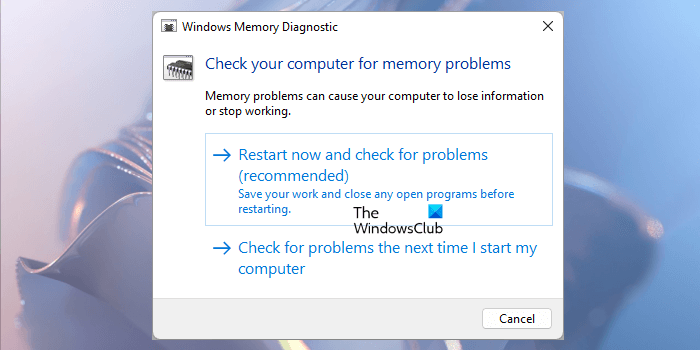Your computer is low on memory in Windows 11/10
The error message “Your computer is low on memory” or ” Out of memory” is self-explanatory. Your computer does not have enough memory to run the programs. To resolve this issue, you have to free up memory. You can try the following solutions to resolve this issue. Let’s see all these fixes in detail.
1] Check which process is using more memory
As explained earlier in the article, all programs require some amount of RAM to run on a computer. The amount of RAM consumed by the programs is not the same. This means that some programs may consume more RAM. If this happens, it creates a problem for the user. It is possible that some programs or services are consuming more RAM on your device. Identify them and kill them if they are not necessary. The steps for the same are explained below:
If the Task Manager shows that the high memory is being consumed by a particular service, stop that service by right-clicking on it. But before doing this, make sure that it is not a Windows Service. For this, right-click on that service and select Open Services. This action will open the Services Manager app. In the Services Manager app, look for that service and open its properties by double-clicking on it. Now, you can read its description under the General tab. This will let you know whether you can stop that service or not. If you don’t understand the service description, you can read more information about that service online. Some users have found the RunSWUSB service the culprit of the problem. According to them, the RunSWUSB service was consuming high memory. The issue was fixed when they stopped it. This service is related to the Realtek Network Card driver. If you see this service consuming high RAM, you can disable it. Read: How to clear Memory Cache in Windows
2] Manage unnecessary processes or apps
It is important to manage unnecessary processes or apps to cut down memory consumption. Startup apps are the apps that start automatically on system startup. These apps keep running in the background and use your system resources. It is important to disable those startup apps that you do not need. When Windows starts, it loads all drivers, Windows Services, startup apps, and third-party services. All the services and startup apps run in the background. Windows Services are required by your system. Hence, it is not the right decision to disable Windows Services as it can make your system unstable. But you can disable the third-party services. This will not cause any errors in your system. To view and disable the third-party services, you have to use the MSConfig app.
The above action will disable the selected third-party services.
3] Increase virtual memory
One effective solution to resolve this issue is to increase the virtual memory. Virtual memory is also called Page File. Windows uses it in addition to the physical memory or RAM when required. Read: Fix Your system is running low on virtual memory message on Windows.
4] Make sure all your drivers are up to date
One possible cause of this error is corrupted or outdated drives. Make sure that all your drivers are up to date. Windows 11/10 automatically checks for driver updates. If an update for drivers is available, it is shown on the Optional Updates page in Windows 11/10 Settings. Open the Optional Updates page in Windows 11/10 Settings and see if an update for your drivers is available. If yes, update your drivers and see if this helps. Read: How to Free up, Reduce or Limit RAM usage in Windows 11
5] Run Windows Memory Diagnostic tool
If the error still appears, you should check if your RAM is working fine or not. When RAM malfunctions, a computer starts showing the following symptoms:
The computer’s performance slows down,Programs crash unexpectedly or refuse to open,Multitasking becomes a hard nut to crack for your computer, etc.
In your case, your system shows you symptoms similar to those mentioned above. Hence, you should check your memory by running the Windows Memory Diagnostic tool.
6] Run System Maintenance Troubleshooter
The System Maintenance Troubleshooter detects and fixes common maintenance problems on a Windows PC. Run System Maintenance Troubleshooter and see if it helps fix the memory issue. Read: The biggest Myths about RAM that many people have
7] Upgrade your RAM
If the issue is not resolved, you need to upgrade your RAM. The low memory problem occurs if you run too many programs on a system with less RAM. Read: How to Enable or Disable Memory Compression in Windows.
What causes low memory on the computer?
The low memory issue occurs on a computer if the computer runs out of RAM. Every program that you run on your computer consumes some amount of RAM. When you open too many heavy programs, your computer may run out of memory. Opening too many tabs in a web browser also consumes too much RAM. To resolve this problem, you have to free up RAM.
How do I free up RAM?
You can free up RAM by killing unnecessary processes in the Task Manager. But before doing this, make sure that the process is not the Windows process. Killing a Windows process may make your system unstable. The startup apps also consume RAM. Therefore, disable all the startup apps to prevent them from running automatically on system startup.