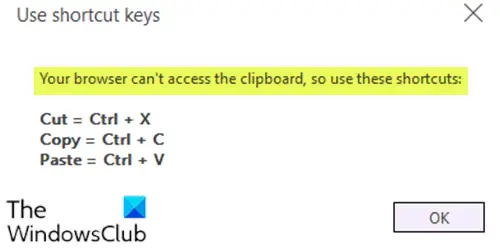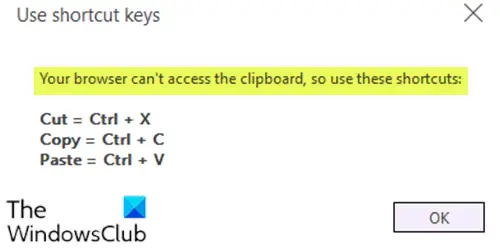When you encounter the issue, you receive the error prompt as shown above with the following full error message;
Your browser can’t access the clipboard
If you’re faced with this issue, you can try our recommended solutions below in no particular order and see if that helps to resolve the issue. Your browser can’t access the clipboard, so use these shortcuts:Cut = Ctrl + X Copy = Ctrl + C Paste = Ctri + V Let’s take a look at the description of the process involved concerning each of the listed solutions.
1] Launch browser in Private Mode
The first thing you should try to resolve the issue, is to press Ctrl+Shift+N on your keyboard to launch the browser in private mode. In the private mode, see if the copy/paste from the right-click menu works; if it does, then try deactivating some of your browser extensions one by one and try the copy/paste until you identify the culprit.
2] Use a different browser
This issue can be isolated, meaning that it’s specific to a particular browser. In this case, depending on the browser you’re experiencing the issue on, try switching to a different web browser and see if that helps.
3] Use keyboard shortcuts
As indicated on the error prompt, you can use the keyboard shortcuts shown, to execute the cut/copy/paste action.
4] Install and use Clipboard add-on for the browser
This solution requires you to install and use the clipboard add-on for Edge, Chrome or Firefox browsers. Hope this helps!