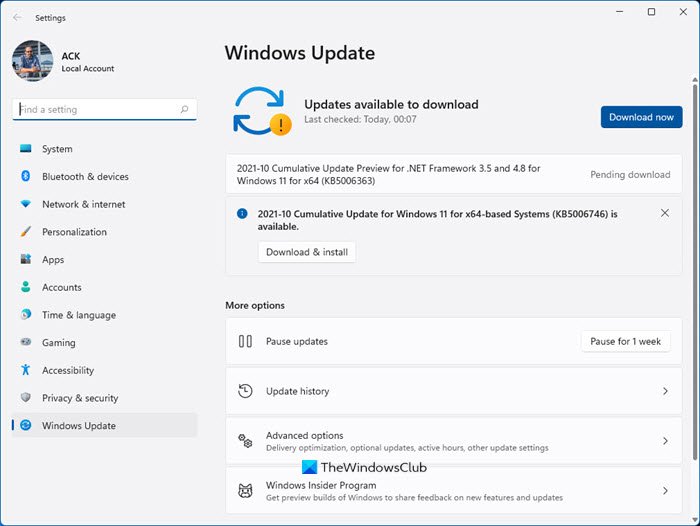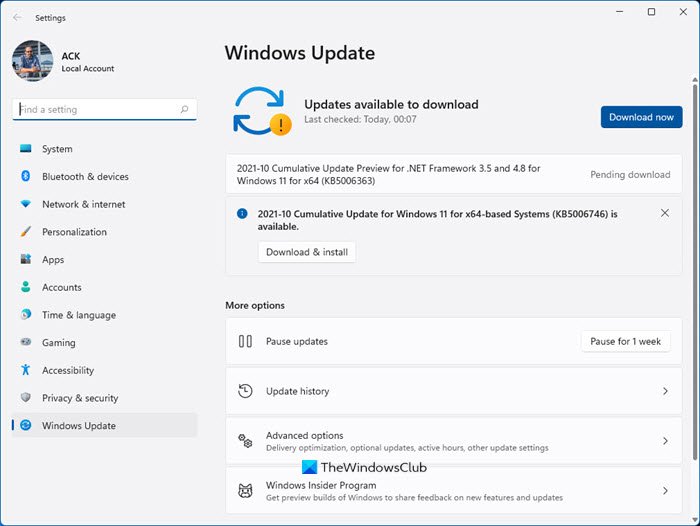Windows Update Settings in Windows 11
To access the pages and options available in Windows Update Settings, open the Settings app using Win+I hotkey, and click on the Windows Update category available on the bottom left section. On the right-hand section, there is a Check for updates button using which you can download Windows quality updates and other updates (if available). Just below it, a More options section is present where Windows Update pages are available. These pages are: Let’s check about these pages and the options present in them.
1] Pause updates
As the name indicates, this option helps to pause Windows updates. You can use the Pause for 1 week button and then Windows updates won’t be available till that time period. Windows 10 has the option to specify a date to resume the updates, but Windows 11 doesn’t provide such a feature (for now). Updates can be paused for 1 week and then the updates option will be resumed. If you want, you can also resume updates before one week using the Resume updates button that will be available after you have paused the updates.
2] Update history
Whether you have downloaded some Feature Updates, Quality Updates, Driver Updates, and/or other updates, this Settings page of Windows Update shows the list of all such updates section-wise. You just need to expand a particular section to check the list of updates available in it. For each update, you can see the name and installed date. Apart from that, you can also learn more about an update on the official support page of Microsoft using the given link. Update history page also includes a Related settings section. You can use that section to:
3] Advanced options
The options covered under this Advanced options page are: An Additional options section is also there under the Advanced options that has a couple of useful features. These are:
Optional updatesDelivery Optimization.
Optional updates
This section or feature includes the driver updates that you can download and install to your computer. Though automatic updates of Windows already keep your device drivers up to date, you can use this section if you have a specific problem related to installed devices. Just select drivers from the available list and press the Download & install button to update those device drivers.
Delivery Optimization
Under this feature, you will have options to: In addition to these two main features, you can use the Additional options section for accessing:
Recovery Settings pageSign-in Options pageConfigured update policies: This option will show policies applied to your computer by your organization (if any).
4] Windows Insider Program
If you want to try new features and updates prior to the stable release of Windows 11, then you can use this page to join Windows Insider Program. You will be able to select if you want to choose:
Dev Channel: This channel is for highly technical users. You will get preview builds from the earliest stage in the development cycle. The builds will not be stable and there would be a lot of bugs or issues and the stability level is also low. Apart from that, some features could be removed later when the stable release will be available to the public.Beta Channel: In this channel, preview builds will be more reliable than Dev Channel. It is also the recommended channel for insiders.Release Preview: Join this channel if you want to get the upcoming version of Windows before it releases to the world. This channel provides a more stable version of Windows 11 than the other two channels.
So, just open the Windows Insider Program page, and then you can: So, this is all about Windows Update Settings for Windows 11 computers. Hope you find this information useful and helpful.
How do I turn off automatic updates on Windows 11?
To turn off automatic updates in Windows 11, there are two native options:
Where do I find Windows Update Settings?
Windows Update Settings for Windows 11 and Windows 10 is available under the Settings app. In Windows 11, the Windows Update Settings are present in the bottom-left section where all other categories are available. And, in Windows 10, Windows Update Settings are present under the Update & Security page on the top left section.