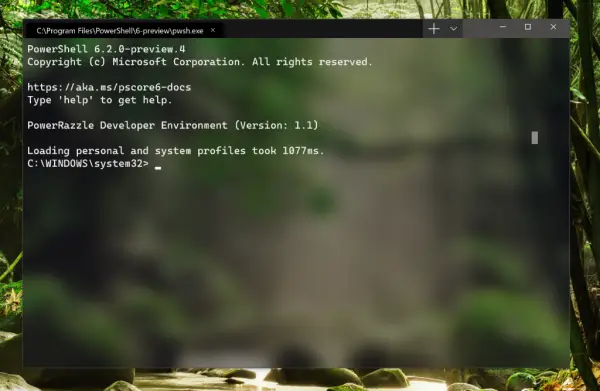Windows Terminal Features
Windows Terminal is a powerful, and productive terminal application for users of command-line tools and shells like Command Prompt, PowerShell, and WSL. Its main features include multiple tabs, panes, Unicode and UTF-8 character support, a GPU accelerated text rendering engine, and custom themes, styles, and configurations. The Windows Terminal supports emoji and GPU-based text rendering. This means that it can display powerline symbols, text characters, and other programming ligatures. Let us take a closer look at all the new features Windows Terminal has to offer:
Multiple Tabs
Apparently, the most sought-after feature was the support for multiple tabs. Microsoft has listened to its users and the Windows Terminal comes with support for multiple tabs. This will let you open a number of tabs while each tab is connected to the service of your choice (Command Prompt, PowerShell, Ubuntu, and Raspberry.) Read: How to customize and configure Windows Terminal settings
GPU accelerated text rendering engine
The Windows Terminal makes use of GPU accelerated text rendering engine. Thanks to this, the terminal supports text characters, glyphs, and symbols. That apart the new engine also renders text much faster than the GDI engine. That’s not all, the new Windows Terminal also lets you use a new monospaced font which is aimed at enhancing the look and the feel of the terminal. It is worth noting that Terminal is open source and has its own repository. Read: How to use Windows Terminal.
New Settings and Configurations
It is not new for command-line users to customize the terminals. Well, with the new Terminal you can do it within the app settings. You can change Terminal’s appearance and also customize each of the shell profiles. This makes it easy for users to configure. You can also add a New Profile in Windows Terminal. Windows Terminal also lets you create multiple profiles for each shell/app/tool and supports Powershell, Command Prompt, Ubuntu and even Azure of IoT devices. As part of the customization option, you will be allowed to select font styles, color themes, background, and other parameters like the transparency levels. So the next time you use Windows Terminal 1.0 you will be greeted with a customized user interface. As explained earlier, the Windows Terminal is open source and the Github repository can be accessed here. Microsoft is expected to announce Windows Terminal 1.0 by the end of this year. Being open-source anyone can improve and enhance the Windows command-line experience. TIP: This post shows how you can reset Windows Terminal settings to default.
The need for new Windows Terminal 1.0
The first question that comes to my mind is why didn’t Microsoft update the current Windows Console. According to Microsoft the reason for this is to maintain the backward compatibility in the older console while adding new features on the Windows Terminal 1.0. New UI changes would not have made much sense if they were added to the older console. Read: Windows cannot find wt.exe. Perhaps, it also gave Microsoft a greater degree of freedom to add new features without having to worry about backward compatibility. It is worth mentioning that Windows Terminal runs alongside in-box Windows Console application. In other words, CMD/PowerShell will start in the same way and will be linked to a traditional console. Microsoft has also clarified that Windows Console will not be scrapped and will be shipped with Windows for decades to come.
Why Open Source?
Microsoft deliberated changing the requirements of the project and then they thought it would be too disruptive. Instead, they open-sourced Windows Console and the entire community can now collaborate and add new features to the project. If you are a developer and would like to contribute to the Windows console, head over to the Github repository. This post will show you how to install Windows Terminal on Windows 10 now. Now read:
Windows Terminal Tips and Tricks.Terminal vs PowerShell vs Command Prompt difference explained.