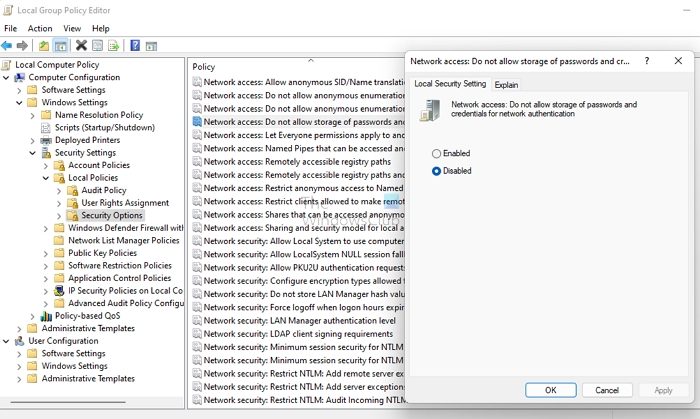Windows Remote Desktop does not save credentials
Follow these suggestions to fix the problem which restricts the Windows Remote Desktop not saving the password. You will need to use an admin account to execute these suggestions.
1] Change Delegating Saved Credentials Policy
When you enter saved credentials into Remote Desktop Connection, one common error message appears: You need to change a few settings if you see the same message. For this, you have to follow the below steps:
Press Win Key + R to launch Run.Type gpedit.msc and press enter to open Group Policy Editor.Navigate to this path
Local Computer Policy\Computer Configuration\Administrative Templates\System\Credentials Delegation\
Double-click on Allow Delegating Saved Credentials with NTLM-only Server Authentication, and a new Window will pop up.From here, make sure to disable it.Then click on the Show button.Over here, type TERMSRV/* in the Value section and click on Ok.
Finally, reboot your computer and then try to log in to Windows Remote Desktop using saved credentials and see if it worked.
2] Change Credential Manager Policies (Registry & Group Policy)
Windows stores all its passwords under Control Panel > User Accounts > Credential Manager, including RDP passwords. It also ensures that password saving happens. As a result, your Windows Remote Desktop credentials will be saved. Registry Editor Method However, you can disable the setting by changing the Registry entry. For this, follow the below steps:
Press Win Key + R to launch Run.Type Regedit and press enter.Go to the following path:
Over here, look for DisableDomainCreds and double-click on it.Finally, change the value from 1 to 0 and click on OK.
That’s it. Now try to save RDP passwords and log in to see if it works for you. If this does not work, then you can also enable network access. This security setting determines whether Credential Manager saves passwords and credentials for later use when it gains domain authentication. Group Policy Method When you enable this setting, Credential Manager will not store passwords and credentials on the computer. Once disabled or set as not configured, Credential Manager will store passwords and credentials on this computer for later use for domain authentication. To enable the setting, follow the below steps:
Press Win Key + R to launch Run.Type gpedit.msc and press enter.Go to Computer Configuration > Windows Settings > Security Settings > Local Policies > Security Options.Over here, look for the Network access: Do not allow storage of passwords and credentials for network authentication option and double click on it.Finally, select Disabled and click on OK.Execute the command gpupdate /force command to update your policy on an elevated Windows Terminal or Command Prompt
3] Change how Windows stores credentials
If you work with many remote computers, then Windows Remote desktop not saving credentials is a common issue. It is because the Microsoft RDP client sometimes does not recall saved credentials. Instead, it mixes up different credentials. As a result, you might get errors like login credentials being incorrect. Also, Windows Remote desktop client keeps saved credentials in internal global storage indexed by the target computer name – and not in the RDP file. However, you can fix it by creating hostname aliases in the HOSTS file under C:\Windows\Sysnative\drivers\hosts. For example: Once you create your aliases, you need to enter them in the Remote Desktop instead of localhost, which should work. You can read more about this at the official forum. So those were some of the quick fixes for the Windows Remote Desktop does not save credentials error. Now go ahead and try these fixes and see if they are working for you. Also, I would recommend you create RDP files for your login credentials. It would make it easy for you to log in to your remote computer or server.
Why does it say that the Remote Desktop password is incorrect?
It might be because of the Windows security policy that prevents non-admin users from signing in. Alternatively, the issue can be with your username too. So you need to ensure that credentials are correct and check with the policy team in case of restrictions.
Can you Change Your Password via Remote Desktop?
Yes, you can change your password via remote desktop by pressing CTRL + ALT + End keys, and you will get the change password option. You can go to Control Panel > User Accounts and change your password if this does not work for you.