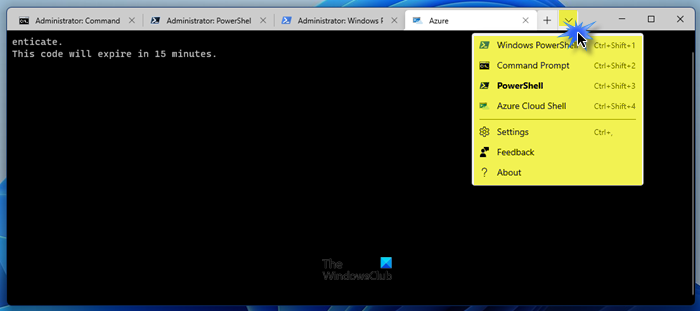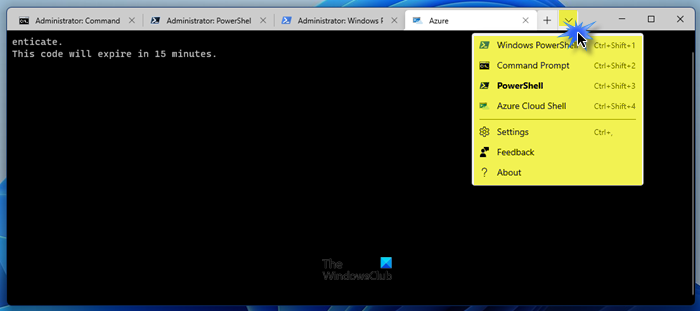Before getting started with a particular tool inside of Windows Terminal, you need to know about Windows Terminal itself. For your information, Windows Terminal is a multi-tabbed utility, allows users to use multiple tools (Command Prompt, Windows PowerShell, PowerShell, Azure Cloud Shell, etc.) from one window. You can use them as a dedicated tool without opening one window for each app. In general, you need to have one window for Windows PowerShell, another for Command Prompt, and so forth. However, Windows Terminal omits that clutter and allows users to use both tools from a single window.
Windows PowerShell, PowerShell, Azure Cloud Shell, Command Prompt in Terminal explained
Windows PowerShell, Azure Cloud Shell, and Command Prompt in Windows Terminal work the same as the dedicated tool. There is no difference between running a command in a dedicated Windows PowerShell window and Windows Terminal’s Windows PowerShell window. Likewise, there is no difference between running a command in a dedicated CMD window and a Command Prompt in Windows Terminal. On the other hand, PowerShell is compatible with Windows, macOS, and Linux. In other words, PowerShell 7.2 and later versions are built on .NET Core instead of .NET Framework, which made it possible to get PowerShell on another platform other than Windows. If you have used it before and want to try it on Windows 11/10, you can find the same in Windows Terminal. The next thing is Azure Cloud Shell. Generally, it provides a browser-based shell experience to the users. However, if you want to get the same in Windows Terminal, you need to open the Azure Cloud Shell profile. You have so many advantages of having all those utilities under one roof. From customizing the panel to add more profiles, you can do everything while using the Windows Terminal. Talking about customization, let’s assume that you do not want the typical blue color in the background of Windows PowerShell. In such cases, you can change it to something else you like.
Customize Windows Terminal, PowerShell, Azure Cloud Shell, and Command Prompt in Windows Terminal
To customize Windows Terminal, Azure Cloud Shell, and Command Prompt in Windows Terminal, follow these steps: To get started, you need to open Windows Terminal and click the arrow icon in the title bar. From the opened list, select the Settings option and choose a profile on the left side.
On the next screen, you can change the default setting as per your requirements. For your information, you can change the font family and size, name of the profile, icon, tab title, font-weight, cursor shape, set background image, and more.
At last, you must click the Save button to save all the changes. For your information, the list of options changes as you change the profile.
How to change Startup profile in Windows Terminal
By default, Windows Terminal opens Windows PowerShell. However, you might not need Windows PowerShell all the time and want to use Command Prompt or something else. For that, you need to change the Default Shell in Windows Terminal. To change the Startup profile in Windows Terminal, follow these steps: After that, Windows Terminal will open the new Startup profile. However, if you want to add a new profile in Windows Terminal, you need to follow this step-by-step guide.
What is Windows Terminal used for?
Windows Terminal is used to execute commands in Windows 11/10 computer. It is possible to enter any command you can use in Windows PowerShell, Command Prompt, and other shells. Whether you want to execute one or multiple commands, both are possible in Windows Terminal.
Is Windows Terminal the same as Command Prompt?
No, Command Prompt is a dedicated tool included in Windows computers. Secondly, Command Prompt is a part of Windows Terminal. It is possible to add other command-line tools, such as Windows PowerShell in Windows Terminal. That’s all! Hope this guide helped you understand the methodology of Windows Terminal. Read that may interest you:
How to Add or Remove Open in Windows Terminal from Context MenuHow to add Open Windows Terminal as an administrator in the Context MenuHow to change Default Color Scheme in Windows TerminalHow to enable Transparent Background in Windows TerminalHow to reset Windows Terminal settings to defaultHow to open Windows Terminal as an administrator.