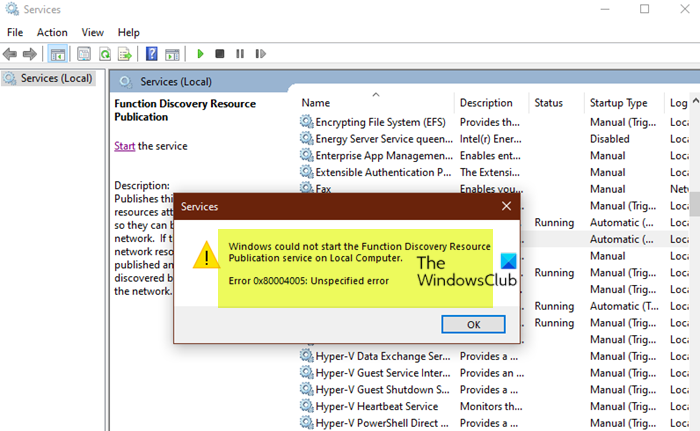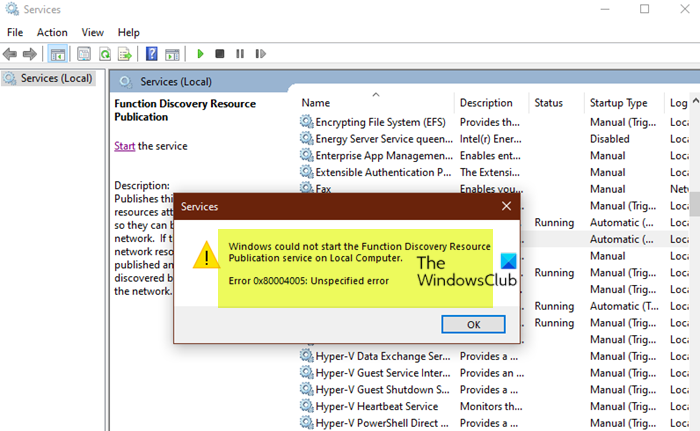What is Function Discovery Resource Publication?
The Function Discovery Resource Publication (FDResPub) publishes your computer and resources attached to your computer so they can be discovered over the network. If this service is stopped, network resources will no longer be published and they will not be discovered by other computers on the network. When you encounter this issue on your device, you’ll receive the following full error message with code;
Windows could not start the Function Discovery Resource Publication
If you’re getting the Windows could not start the Function Discovery Resource Publication error message on your Windows 11/10 PC, you can try our suggested solution below to resolve the issue on your system. Let’s have a quick look at the description of the mentioned suggestions above.
1] Change Function Discovery Resource Publication service Startup Type
This solution to Windows could not start the Function Discovery Resource Publication error message on your Windows 11/10 PC, reportedly worked for most affected users, and it requires you to make sure you’re logged in as admin and then change the Function Discovery Resource Publication service Startup Type on your device. Do the following:
Press Windows key + R to invoke the Run dialog.In the Run dialog box, type services.msc and hit Enter to open Services.In the Services window, scroll and locate the Function Discovery Resource Publication service.Double-click on the entry to edit its properties.In the properties window, click the drop-down on the Startup type and select Automatic (Delayed).Click Apply > OK to save changes.Restart PC.
Read: Windows could not start Service, Error 0x80070005, Access Is Denied
2] Reset Windows 11/10
Generally, if any Windows Services will not start on your Windows 11/10 device after you must have tried the basic troubleshooting, then you might be dealing with severe OS corruption or underlying issues you have been unable to pinpoint. In this case, to resolve the issue in hand, you can restore your system to a pristine working condition using the Reset this PC feature. We always suggest when performing the reset operation to choose the option to keep your personal files. Hope this post helps you! Related post: Windows could not start the Windows Update service on Local Computer
Should network discovery be turned on or off?
If you’re connected to a network in a public location and you decide to turn on network discovery but leave network sharing turned off, the network discovery setting will be on for every public network you connect to from then on; and this isn’t safe. So, it’s recommended to use the network sharing setting instead.
What is Network Discovery used for?
Network discovery is what allows computers and other devices to be discovered on a network. With network discovery, a system will send out messages over the network looking for devices that are discoverable. If you have network discovery enabled, it makes it easy for you to share network resources between the systems you want. Read: Fix Windows can’t find a computer or device named
Does network Discovery affect Wi-Fi?
There is no need to enable Network Discovery for Internet access, Network Discovery is a network setting that affects whether your computer can find other computers and devices on the network and whether other computers on the network can find your computer. Similar error: Fix Error 0x80004005, Unspecified error on Windows when extracting files from an archive or ZIP file.