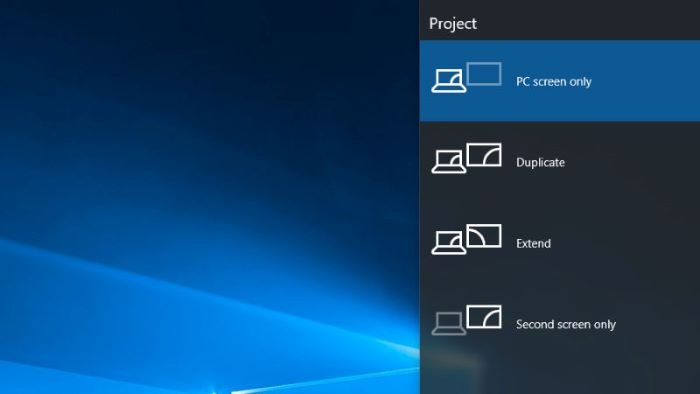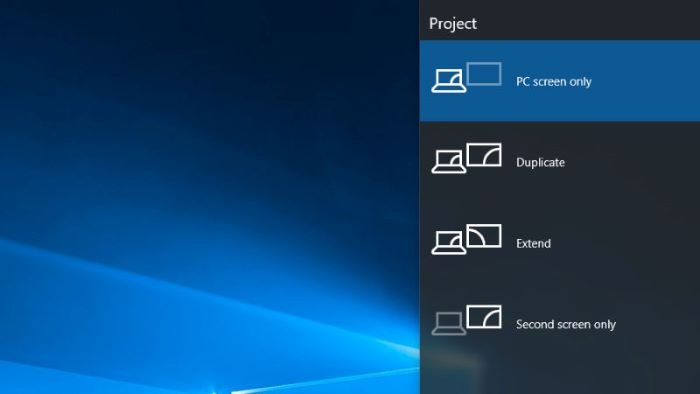Windows auto reverts Second Screen or Projector Mode to Last active selection
You’ll encounter this issue based on the following scenario. You use a laptop that is running Windows 11/10/8.1/8/7. The laptop has an external LCD monitor attached and you press Windows logo key+P to switch to the Duplicate or Extend display mode. Then you press Windows logo key+P again, and then you make the following selection; Second screen only in Windows 10/8 and Projector only in Windows 7. You now close and then reopen the laptop lid. In this scenario, the display mode reverts to the Duplicate or Extend, depending on which was selected before you changed to Second screen only or Projector only. This issue occurs because when you close and then reopen the lid on a laptop, the Connecting and Configuring Displays (CCD) feature in Windows automatically reverts the display mode to the last active selection. The new Connecting and Configuring Displays (CCD) Win32 APIs provide more control over the desktop display setup. The CCD APIs provide the following functionality:
Enumerate the display paths that are possible from the currently connected displays.Set the topology (for example, clone and extend), layout information, resolution, orientation, and aspect ratio for all the connected displays in one function call. By performing multiple settings for all connected displays in one function call, the number of screen flashes is reduced.Add or update settings to the persistence database.Apply settings that are persisted in the database.Use best mode logic to apply optimum display settings.Use best topology logic to apply the optimum topology for the connected displays.Start or stop forced output.Allow OEM hot keys to use the new operating system persistence database.
Fix Second screen or Projector mode does not persist
To restore the display mode that you want after you close and reopen the laptop lid, press Windows logo key+P again, and then re-select Second screen only or Projector only mode as the case may be. Hope this helps!