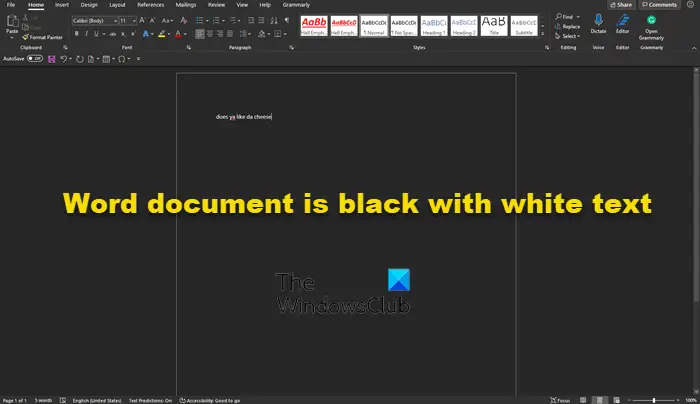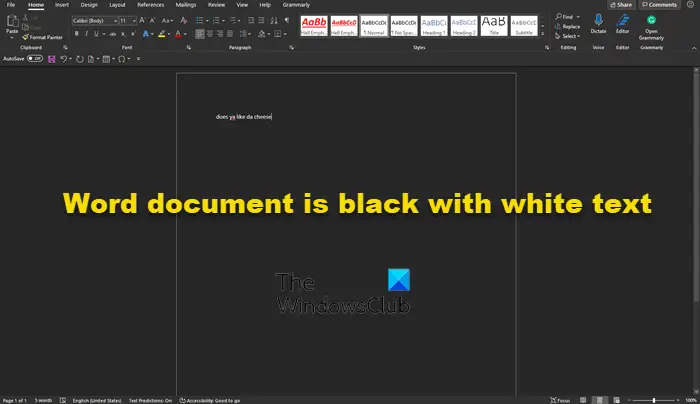Word document is black with white text
As stated above, it has nothing to do with a bug affecting Microsoft Word. It is all due to Dark Mode. Yes, Microsoft Word supports Dark Mode, and chances are, you’ve enabled it by accident, or someone who used your computer in the past did the deed. Additionally, maybe you’ve recently chosen to use a high contrast theme. Such themes can cause a change in the look of Microsoft Word documents that might not be pleasing to the eyes. Now, we must state that another reason for the dark background with white text affecting a document, may be due to hardware graphics acceleration. Worry not because we know how to solve this problem, so keep reading to get a better idea of what to do:
1] Disable Dark Mode in Microsoft Word
OK, so we are going to discuss how to turn off Dark Mode in Word and return it to a setting that is more appealing to you. Before we begin, you must ensure Microsoft Word is up and running. Do this by clicking on the shortcut on the Taskbar, Start Menu, or double-click on it if it’s located on the Desktop.
The next step, then, is to navigate to Account. You can do this by looking at the bottom left area of the main menu of Microsoft Word. If you’re in a document, then click on File, then bring the mouse cursor down to Account and select it.
From the Account area, look for the section that reads, Office Theme, and click within the box to reveal a dropdown menu. From here, you can change the theme from Black to White. Also, if your background is black due to System Settings, you can. Once you’ve made the changes, Microsoft Word should now return to having a white background with black text, just like normal. Read: How to get rid of black squares or boxes in Word.
2] Switch from using high contrast themes
So as we’ve stated above, using a high contrast theme for Windows 11 could be the cause of your problems, so what can we do? Well, how about we change it to a regular theme? First, we must fire up the Settings app by clicking on the Windows key + I. Right away the Settings menu should appear in all of its glory.
OK, so from the left-pane, we suggest clicking on Accessibility to reveal a bunch of options to the right. Scroll down if you must, then choose Contrast Themes from the list of options.
In order to turn off the current Contrast Theme, click in the box to reveal a dropdown menu. From there, select None, then hit Apply. You will see a Please Wait screen, so do what it says and in just a short moment, things should return to normal.
3] Turn off Hardware Graphics Acceleration
Turn off Hardware Graphics Acceleration and see if that helps you. TIP: Learn how to enable Dark Mode for Teams, OneNote, and Outlook.
Does Microsoft Office have a dark mode?
Yes, the folks at Microsoft updated the Office Suite with Dark Mode a good while back, so if that is something you like, then you’ll be a happy camper as it works quite well. However, the Dark Mode function is not for everyone.
Is Dark Mode better for the eyes?
From what we can tell, Dark Mode could decrease eye strain for those who look at a computer screen quite often, at least, for some. However, we have not come across any conclusive evidence to say the benefits are factual. What we do know for sure though, is that Dark Mode extends the battery life of your device.