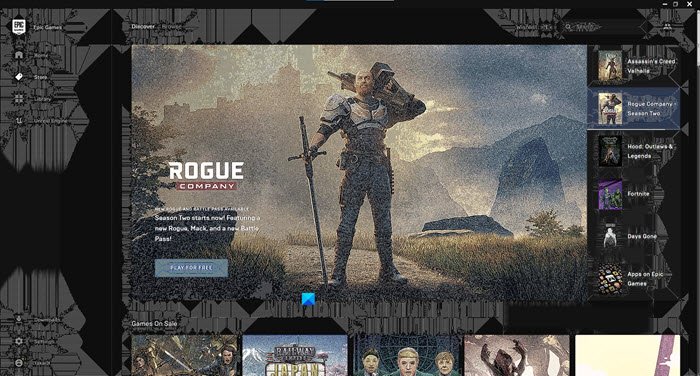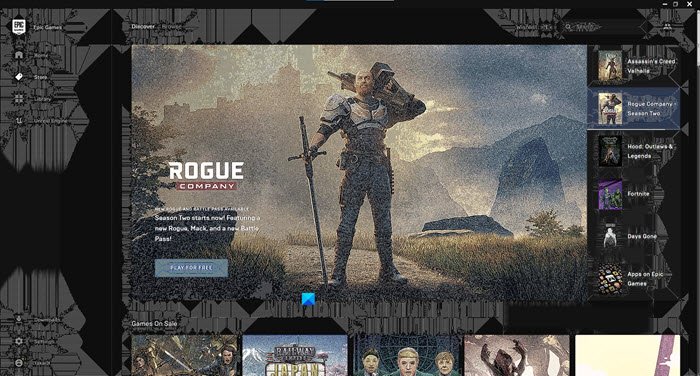White dots appearing all over the screen
Before moving any forward, we need to keep in mind that the White dots can appear because of some hardware issue. So, if after going through the solutions you are not able to fix the error, try walking into a computer hardware repair shop to consult an expert. These are the things you can do to fix White dots appearing all over the screen on Windows 11/10. Let us talk about them in detail.
1] Fix Dead or Stuck Pixels
If you are facing this error, you can either have dead or stuck pixels. You need to keep in mind that they both mean different. If you have dead pixels, this means that some of your system’s pixels are not turning on. Whereas, stuck pixels mean it will show just one color. If you are not sure if that’s the case here, just visit this website and check if you have this issue. It can be because of a hardware issue or a software issue. If it’s a hardware issue, you need to consult a hardware expert. If it is a software issue, you can use an online tool to fix this error. Just go to this jscreenfix.com and try to fix dead or stuck pixels. One of these Dead Pixel Fixer Tools could also help you. Read: Computer Monitor has a Yellow tint on the screen.
2] Roll Back Graphics Drivers
The problem can be because of a buggy update. So, if you have updated your Graphics Drivers recently try downgrading it to the previous version. To do that, launch Device Manager by Win + X > Device Manager. Expand Display adapters, right-click on your graphics driver, and select Properties. Go to the Drivers tab and click Roll Back Driver. If the option is greyed out, you need to update your Graphics Drivers. Read: Desktop turns pink or purple.
3] Update Graphics Drivers
If you haven’t updated your Graphics Driver in a long time, try updating it to fix the issue. Launch Device Manager, expand Display adapters, right-click on your graphics driver, and select Update driver. A wizard will open and ask you to choose between “Search automatically for drivers” or “Browse my computers for drivers”. Select one according to their respective descriptions and update your Graphics Drivers. If you have a graphic card, you should check Control Panel > Programs and Features to update that driver. Alternatively, you could also download the latest graphics driver from the manufacturer’s website and install it. Read: Black border or bar on Monitor.