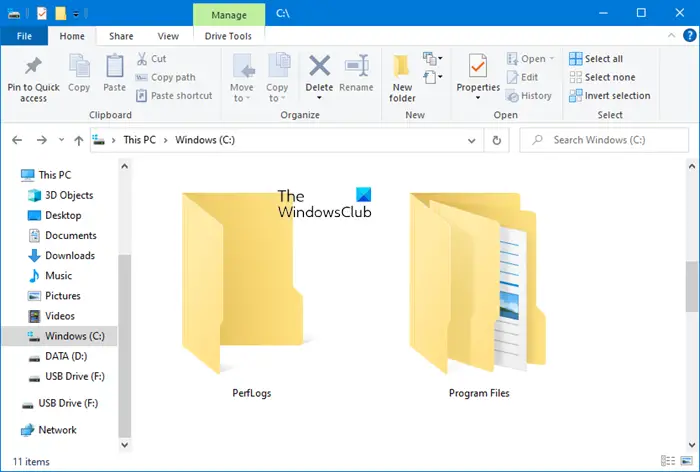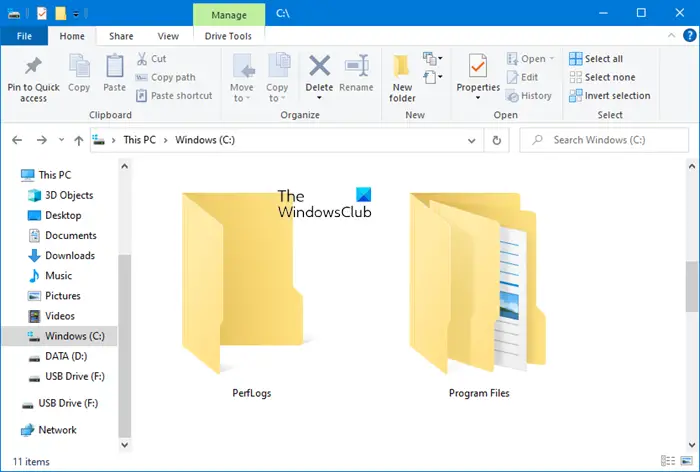PerfLogs folder in Windows 11/10
Perflogs, short for Performance Logs, is an OS generated folder where Windows 10 stores all log files, which includes system issues, performance-related reports. And other matrics useful for analysis. The folder is located in the root directory (%SYSTEMDRIVE%\PerfLogs) where the OS is installed, but is hidden, and needs admin permission to access it. If you want to read these files in a way it can be understood, then you need to use the Performance Monitor tool that is available in Windows 10. The tool also picks up log files from the PerfLogs and gives a better view. You can also run your diagnostics using this tool.
In the Start menu, type, and open Performance MonitorExpand Data Collectors Sets > User Defined and right-click on itSelect New > Data Collector Set. Follow the wizard, and you can choose from a predefined template
Once done, start the data collection, it will instantly start capturing data that will be stored in the PerfLogs folder. If you manually move inside the folder, you will find the logs on the following path. There is a Reports.html file inside the folder which you can open in any browser and look at the summary of performance logs file in an understandable and visual format.
Is the PerfLogs folder safe to delete?
These only log files, and hence you are free to delete the folder, and it’s safe. However, every time you delete the folder, it will be autogenerated by the OS. If the log files are taking too much time, you can delete them to clear space, but if you are facing the problem often, then it is best to relocate the folder. To what we have seen, relocating doesn’t work completely, and Windows can still generate the PerfLogs folder. It would be best to leave the folder as is, and it’s harmless with only holds text files that are small in size. I hope you were able to understand about Perflogs folder.