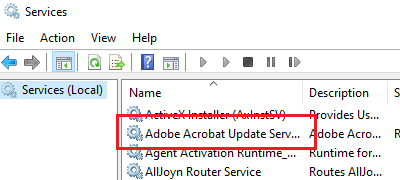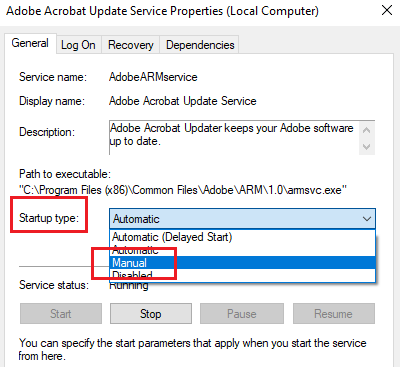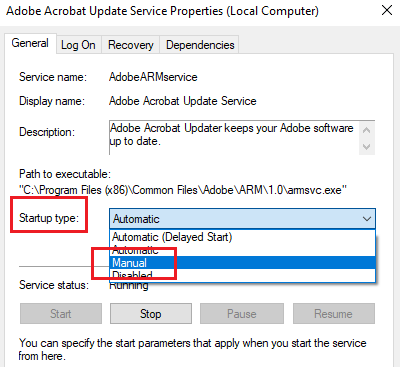What is the Adobe_Updater.exe process?
The Adobe_Updater.exe is the process associated with automatic updates for Adobe associated software. This process is important since it pushes security updates for the associated software products.
Is Adobe_Updater.exe a virus?
The original Adobe_Updater.exe file is not a virus and we have already discussed what it is. However, cyber-criminals have a tendency to name viruses and malware as genuine software and processes. Thus, it is possible that the Adobe_Updater.exe file might be a virus and this can be verified. Right-click on the Adobe_Updater.exe process in the Task Manager and select Open File Location. Now check the path of the file associated with the process.
Adobe_Updater.exe location
The location of the original Adobe_Updater.exe process is as follows:
C:\Program Files\Common Files\Adobe\Updater6 for Windows 32-bit systems.C:\Program Filesx86\Common Files\Adobe\Updater5 for Windows 64-bit systems
The above paths might change, at least the number of the updater as they push further versions, but more or less the location would similar. If the location is different, it could be a flag. Try running a full system antivirus scan in this case. You could use one of these online virus checkers
Can you kill or disable Adobe_Updater.exe?
Adobe software products are necessary for your system. Videos on many websites might need the Adobe Flash Player to play and Adobe Reader is the most comfortable software for opening PDF files. While you may kill this process, it will start automatically once you restart your system. If you disable the Adobe_Updater.exe process, you will stop getting automatic updates for all Adobe software products. Adobe Flash Player might stop working and you won’t be able to watch videos of YouTube and other video websites.
How to handle the situation?
Ideally, the Adobe_Updater.exe process will cool down after some time once the Adobe software products have updated. But if the process keeps draining your system’s resources for too long, you could consider stopping it and updating Adobe associated products manually whenever comfortable for you. The ideal procedure for disabling automatic updates for Adobe software products is through the applications, however, since the procedure differs from product to product, we can change the mode in the Service Manager instead. The procedure to do so is as follows: Press Win+R to open the Run window and type the command services.msc. Hit Enter to open the Service Manager window. Now, find Adobe Acrobat Update Service in the list and double-click on it to open its Properties.
Change the Startup Type to Manual. Click on Apply and then on OK to enable the manual settings.
Now, to manually update any Adobe software, go to the product’s Help page and select the option to Check for Updates. I hope this explanation was helpful. If we missed anything, let us know in the comments. Read next: What is ctfmon.exe? Should I disable it on Windows10?