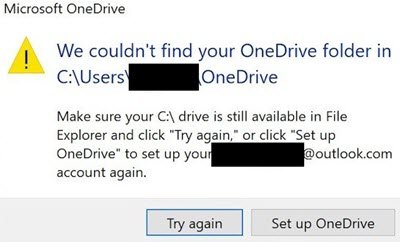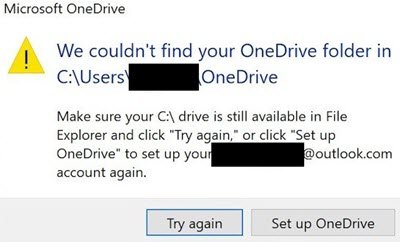It appears to be a bug. I have seen reports on this for over two years. For some reason, Windows Update misconfigures OneDrive in such a way that it starts the initial setup process. Though, there are temporary solutions. It will make the popup disappear until the next Windows update kicks in, and if you are not in luck!
We couldn’t find your OneDrive folder
When you get this message, and you click either on try again or set up OneDrive, it keeps looping. Meaning, even if you follow the wizard of Setup OneDrive, it still displays the error message. Some users have tried it all, i.e. uninstalling/reinstalling OneDrive, restarting the computer, selecting a different OneDrive folder location. So here is what I think would be the best solution to resolve the problem. You can always try removing the software, reinstalling it and adding the account again – but frankly, it may not help. So go ahead, and try these.
1] Reset OneDrive local data folder
Open the Run prompt using the WIN + R keys Type the following command, and click on OK button to execute it. You should see a Command Prompt window appear briefly. Search for OneDrive in the Start menu. Click to open it. Since you have reset the data, it may prompt you to set up again. If so, follow the instruction and point to the existing OneDrive location. The error should not appear anymore.
2] Change location of OneDrive Folder
Most of the users will have the default path which includes the Username with it. I would instead suggest locating the OneDrive Folder to a different drive or location. Once you have reset the OneDrive, I think it’s a good idea to relocate OneDrive folder to another drive. Again, it’s not a permanent fix. The latest report of this issue was last month, and I can only hope that Microsoft can fix this problem soonest.