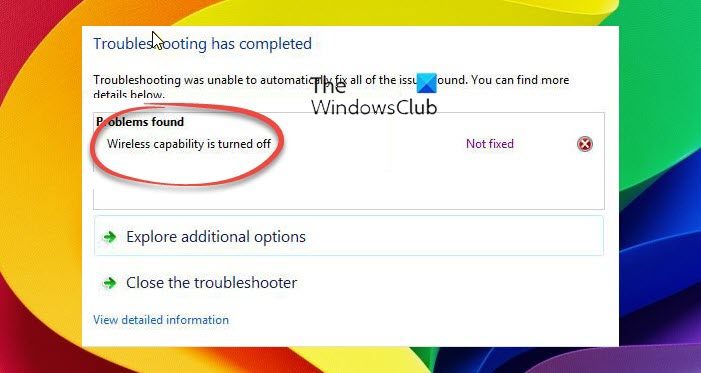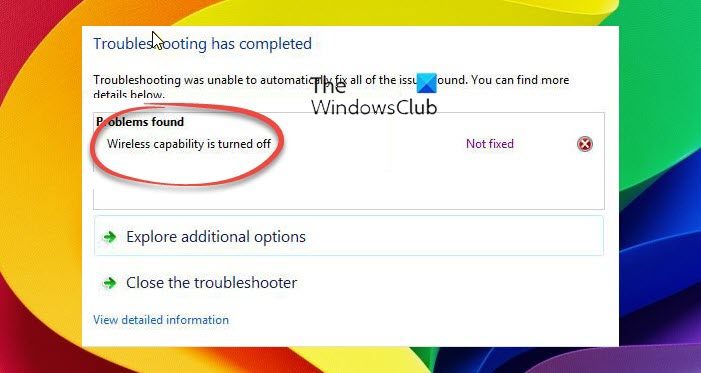WiFi is turned off & won’t turn on in Windows 11/10
If WiFi is not turned on or is not working, or maybe the Troubeshooter throws up error message Wireless capability is turned off, on your Windows 11/10, try these suggestions:
Wireless capability is turned off
Let us see this in detail.
1] Windows Network Diagnostics Troubleshooter
If WiFi won’t turn on in Windows 11/10, first, run the Windows Network Diagnostics Troubleshooter and see if it can detect and fix the problem. Right-click the network icon in the notification area, and then click Troubleshoot problems. Or you can open:
Windows 11 Settings > System > Troubleshoot > Click on the Network Troubleshooter link.Windows 10 Settings > Network & Internet > Status and click on the Network Troubleshooter link.
This will open the Network Troubleshooter or Windows Network Diagnostics tool.
If it does not help and you see Wireless Capability is turned off message here too, then try any of these methods.
2] Check physical switch
Most laptops have a tiny switch on the side (or front) of the laptop that turns the wireless ON/OFF. Make sure you’ve switched it on. Read: WiFi option not showing in Windows 11
3] Change adapter settings
Do the following:
4] Install the latest WiFi Driver
By installing the latest driver for the wireless network adapter obtained from the manufacturer a majority of connection problems within Windows 10/8/7 have been solved. Download and install the Windows-compatible drivers from the support site of the manufacturer of your laptop and check if the issue gets fixed.
5] Enable wireless adapter
To enable the wireless adapter, go to the admin account by enabling it and there run the network troubleshooter and see if it can fix the problem. To enable Admin account in Windows 11/10/8/7, open an elevated command prompt window, type the following and hit Enter: Now log-off, and you can see a new Admin account at startup. Run the Network troubleshooter here. After getting admin privileges, it can auto fix the issue in most of the case.
5] Use Network Reset
If nothing works for you, you may use the Network Reset feature. See this post if the troubleshooter gives The remote device or resource won’t accept the connection error message. How to fix Network & Internet connection problems in Windows may also interest you!