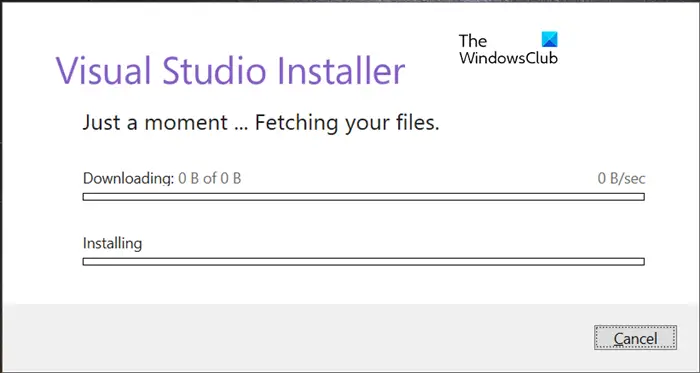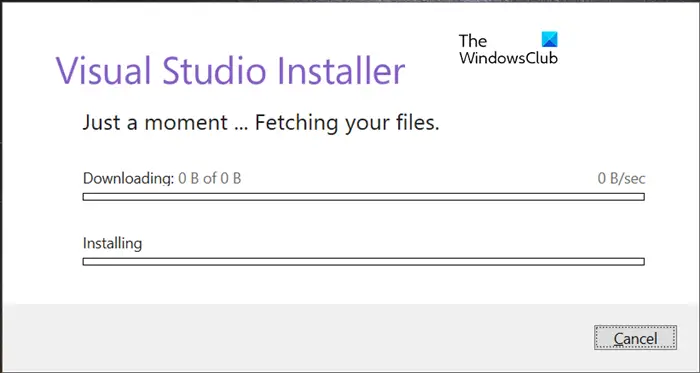The error message you could see is: OR
Fix Visual Studio Installer is stuck on Downloading
If the Visual Studio Installer is stuck on Downloading, try the following solutions. Let us talk about them in detail.
Visual Studio Installer stuck on Getting things ready or Fetching your files
1] Clear browser cache and restart the download
Clear your browser cache and restart the download and save the download to a different location and see if that helps.
2] Check your Internet
Let us start by checking your Internet connection. There is an array of free Internet Speed tester, use any one of them to know your bandwidth. If it is low, run the tester on other devices connected to the same network. If you conclude that yours is the only device facing this issue, check our guide on how to fix the slow Internet. If all the devices are facing this issue, restart your router and if that doesn’t work, contact your ISP and ask them to fix the problem.
3] Try a VPN
You can only try using a VPN to download files if the server your Visual Studio is connecting to is not responding. We have a list of free VPNs, download any one of them and run the installer. Hopefully, this will do the job for you.
4] Add a Host File Entry
Next up, let us add a host file entry to download the file in the Visual Studio installer. To do the same, follow the prescribed steps. This should do the job for you. Read: How to reset the Hosts file back to default in Windows
5] Reset Network Protocols
There can be some glitch in your network protocols that is stopping Visual Studio Installer to connect to its network. You can easily reset the protocols and see if that helps. You need to release and renew IP, reset Winsock, and flush DNS and check if it works. To do that, open Command Prompt as an administrator and run the following commands. Hopefully, this will do the job for you.
6] Reinstall Visual Studio Installer
If nothing works, then all you have to do is reinstall Visual Studio Installer. Go ahead and uninstall the installer. Follow the prescribed steps to uninstall Visual Studio Installer.
Open Settings.Go to Apps > Apps & Features.Look for Visual Studio Installer.Windows 11: Click on the three vertical dots and click Uninstall.Windows 10: Click on the app and select Uninstall.
After removing the software, download it again from visualstudio.microsoft.com. This should do the job for you.
How do I fix Visual Studio not downloading?
If Visual Studio Installer is not downloading, then most probably, it’s a network issue. Your Internet connection might be slow or your computer is not able to use the incoming Internet. Whatever the case is, it can be resolved. Check the solutions that we have mentioned above to fix this issue and start downloading using the VS Installer.
How long does Visual Studio take to install?
It doesn’t take a lot of time for Visual Studio to install on your system. Depending on your system’s capability, it should take a minute to two. If you are downloading something inside the installer, it will take depending on the size and the speed of your Internet. Then, of course, the installation process will be long and will depend on your computer. Also Read: Fix Microsoft Visual C++ Install Error 0x80240017 on Windows.