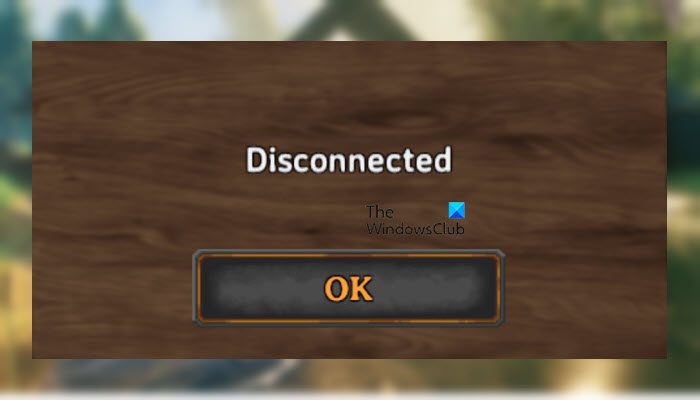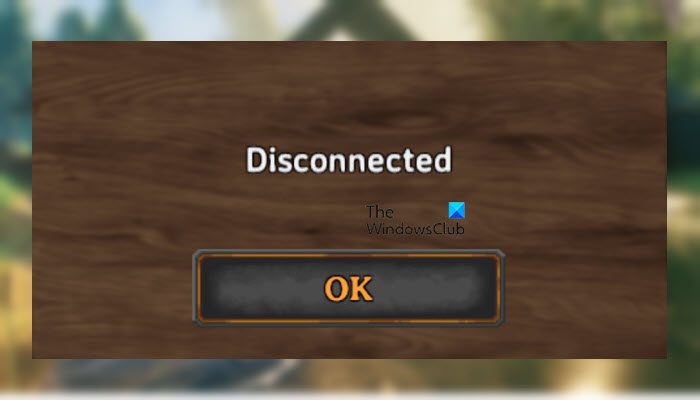Why is my Valheim dedicated server not working?
The sole aim of Valheim 0.147.3 is to make advancements in the Dedicated Server, as it turns out, these advancements are not helping a lot of users. A big chunk of the gamers are complaining about issues related to the server, however, this doesn’t mean every time you see an error message, it’s their fault. Sometimes, the issue can be caused because of your computer, such as when your antivirus or Windows Defender blocks the connection. Also, corrupted game files are another reason that can trigger this issue. So, let us go to the solutions and see what we can do in order to troubleshoot the error.
Valheim Dedicated Server Disconnected or Failed to connect
If Valheim Dedicated Server is Disconnected, check out the following solutions to resolve the issue. Let us talk about them in detail.
1] Allow Valheim through the firewall
A third-party antivirus or Windows Firewall can stop your game from connecting to the server. The best thing you can do is to just whitelist the game in your antivirus, or allow Valheim through the Windows Firewall. You can then, restart your computer and retry connecting to the server, hopefully, it will do the job for you.
2] Verify the Integrity of Game Files
As mentioned earlier, corrupted game files can stop you from connecting to the server. In order to resolve it, we can use the Steam launcher, follow the given steps to scan and repair game files. It will take a few seconds to process your request and then resolve the problem.
3] Delete Dedicated Server files
Another solution that you can try to resolve the issue is deleting the Dedicated Server files. You need to delete the file and then set up the server again to fix the issue.
To do that, open File Explorer and navigate to the following location.
Note: Make sure to replace
4] Release IP, Flush DNS, Reset Winsock
Since this is a network problem, we need to troubleshoot your network as well. The first method that we are going to try is resetting some Network Protocols. Open Command Prompt as an administrator and execute the following in the given order Hopefully, this will do the trick.
5] Update Network Drivers
Outdated Network Drivers are another potential reason for this issue. They cause compatibility issues, forbidding the system to connect to the server. What you need to do is update the Network Drivers and check if the issue persists.
6] Restart your Router
In the quest of solving network issues, there is another method we need to try, it’s probably the easiest among them all. What you need to do is restart the router, but do it rightfully, follow the prescribed steps to do the same.
Turn off your Router and Unplug it from the Power Source.Wait for 30-40 seconds.Plug the router back into the power source and turn it back on.
Connect your computer to the network and try reconnecting to the server. This time, you won’t see “Disconnected”. If nothing works, then the only thing you can do is wait for a new patch that will fix the issue. All the solutions aforementioned should have resolved the client-side, but if they don’t, then this means that the error should be fixed by the developer. In that case, all you can do is wait for a new patch as Steam will automatically detect and install when it’s available. Read: How to download and install Valheim Plus Mod on PC.
Why can’t I join my friends Valheim server?
Usually, your friends are unable to join the server because of the mismatch in the version. Make sure that all of you are running the same version, also, your friend should have a proper Internet Connection in order to join the server. You should check the solutions mentioned here to resolve the issue. Also Read: Fix Valheim freezing, crashing, lagging and stuttering issues on PC.