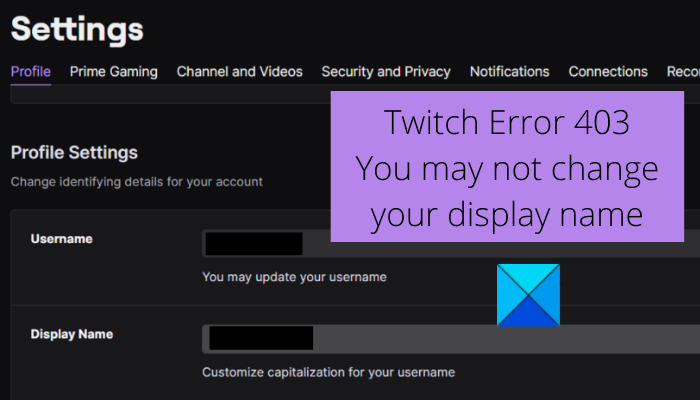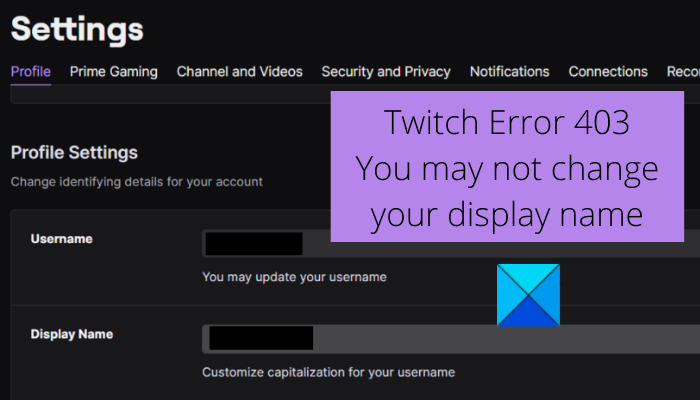This error could be a result of several factors. In any case, you can follow this guide to get rid of the error at hand. We have mentioned multiple methods that will help you fix the error without any hassle. Before trying out the fixes, let us understand the scenarios that might trigger the error at hand.
What causes error code 403 on Twitch?
Here are the potential causes of error code 403 on Twitch:
It could be caused if the Twitch services are down at the moment. Hence, make sure all the services of Twitch are operational currently.This error could be caused due to some temporary glitch with your account. So, if the scenario is applicable, you can try logging out and then logging back to your account on Twitch to fix the error.Corrupted cache and cookies can be another reason that might trigger this error. Hence, you can delete browsing data including cache and cookies to resolve the error.In a few instances, the error could also be triggered due to browser extensions you have installed. So, try disabling the problematic extensions to fix the error.
Based on the above scenarios, you can apply a suitable fix to resolve the error.
Twitch Error 403, You may not change your display name
To fix Twitch error 403 “You may not change your display name”, try the below fixes:
1] Check Twitch server status
The first thing you should do before getting into advanced troubleshooting methods is to check the current server status of Twitch. You might face this error if Twitch servers are too busy or facing some other server issues. Hence, make sure related Twitch services are operational currently. You can check the same on status.twitch.tv.
You can also use a free server-status detector tool to find out the current server status of Twitch. If the services are down, you will have to wait for some time to get the error fixed from the end of Twitch. However, if all the Twitch services are operational, you can move on to the next potential fix to resolve the error. See: Fix Twitch Error 1000 when playing a video.
2] Log out, then login back to your Twitch account
The error could be triggered due to some temporary glitch with your account. Hence, in that case, you can try logging out of your account and then logging back into your account to fix the error. This fix has proven to be effective for multiple affected users and might just work for you as well. So, try doing that and see if the error is resolved or not. Here’s how to do that: If you still face the same error, move on to the next potential fix to get rid of the error. Read: Fix Twitch Freezing, Buffering, and Lag Issues.
3] Clear browser cache and cookies
The next thing you can do to fix the error at hand is to delete your browser cache and cookies. Accumulated cache and cookies that are corrupted could be a reason causing the error 403 on Twitch. Hence, clearing your browsing data should help you fix the error at hand. Here are the steps you can use to clear browser cache and cookies in Google Chrome: In the case of Mozilla Firefox, follow the below steps to clear cache and cookies: Here are steps to clear browsing data in Microsoft Edge: If the error still persists, go ahead and try the next potential fix to resolve it. Read: How to clear Opera Cache, Cookies, Browsing History.
4] Disable problematic browser extensions
You might also receive this error due to a problematic web extension in your web browser. Hence, if the scenario is applicable, you can try disabling problem extensions and then see if the error is fixed. To disable extensions in Chrome, follow the below steps: If you use Firefox, here are the steps to disable browser extensions: Similarly, you can disable extensions in other web browsers as well. If this method works for you, well and good. If not, we have a few more fixes that you can try. See: How to create, share and use Clips on Twitch?
5] Try some other web browser
If the above methods didn’t work for you, try using some other web browser like Opera GX. Or, you can simply switch between one web browser to another to check which one works for you. If you are currently using Firefox, try using Chrome and vice versa. This one is kind of a workaround and has worked for many affected users. In case the error still persists, we have one more fix for you. So, move on to the next potential solution. Read: Fix Twitch Mods Tab not loading.
6] Contact Twitch Support
In case you continue getting the same error even after trying all the above fixes, you can try contacting the support team of Twitch. Just visit the Twitch support page and submit your query. The professionals will assist you and guide you to fix error code 403 on Twitch. Hopefully, this guide helps you fix Twitch error code 403 and you are able to change your display name. Now read: Fix Twitch Error 6000 successfully once and for all.
Can I change display name on Twitch?
Yes, you can change your display name on Twitch once every 60 days. You can simply go to your profile icon on Twitch and press the Settings option. After that, navigate to the Profile tab and scroll down to the Profile Settings section. Here, you can see a field named Display Name. Simply click on the Edit button and then enter the new display name that you want to keep. Finally, click on the Save Changes button to apply the new display name.
Why is my username unavailable on Twitch?
If a username is unavailable on Twitch, the most probable reason for the same is that the username is already taken by some other user. Other reasons for the same could be that the username breaks ToS or is trademarked, or the username is abandoned.