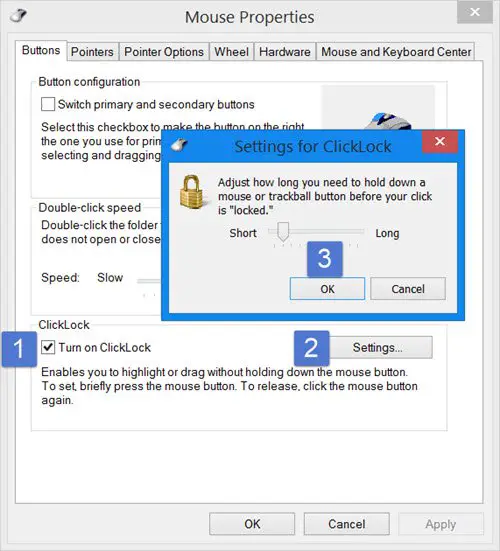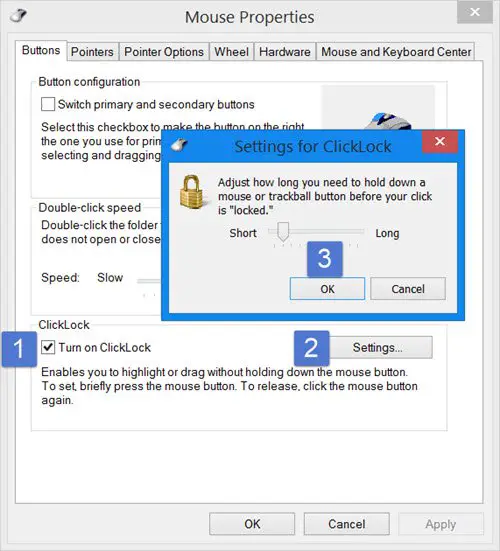Normally when we need to do this, we hold down the mouse button and then select the items. But the built-in ClickLock mouse setting lets you do away with the holding down part.
Turn on ClickLock in Windows 11/10
To turn on Click Lock, open the Control panel and then click on Mouse to open Mouse Properties. Under the Buttons tab, you will see ClickLock. Select the Turn on ClickLock checkbox. This will let you select, highlight, or drag items without holding down the mouse button. To start, you have to press the mouse button briefly. To release, you can click on the mouse button. The holding down part is done away with. Pressing on the Settings button will allow you to decide and adjust how long you need to press the mouse button initially before your click is locked. You can set a short click or a long click. Once you have done this, click on OK and Apply. The way it works, is, to start the selection, press and hold down the mouse button for say 2-3 seconds. Then release it. Now start selecting the files. You will see that you no longer need to hold the key down. Once you have finished highlighting, you can press the mouse button once to release the selection. Read: How to change mouse ClickLock time. This can be pretty useful if you use the touchpad often. But it will take some time to get used to. It is not something most would like, but there are some who may prefer using the mouse this way.