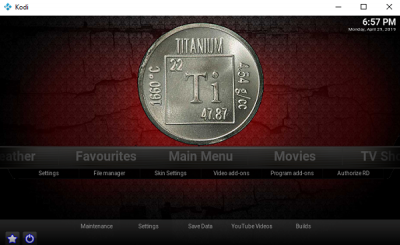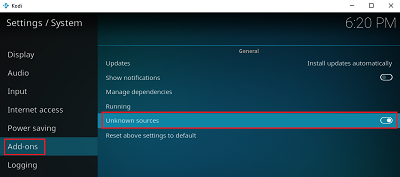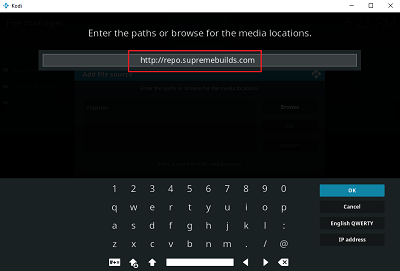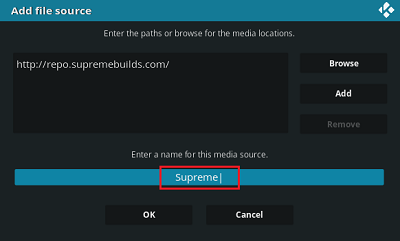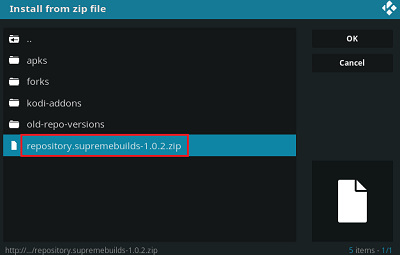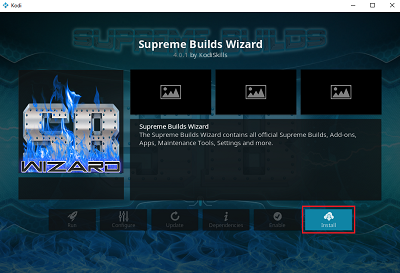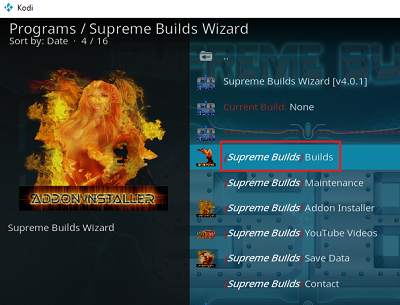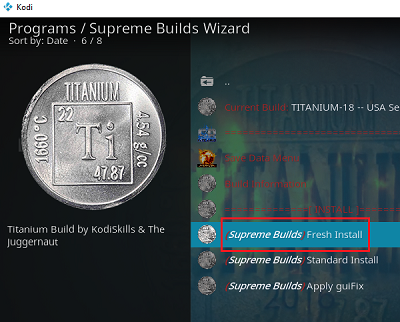Titanium build review
The Titanium build for Kodi is a third-party build. An in-built mechanism in Kodi prevents the application from downloading and installing third-party build since they cannot be trusted. However, we could change the settings and enable the option to allow Unknown sources. 1] Open Kodi. On the homepage, tap/click on the gear-like symbol on the top of the window to open the Settings menu. 2] Select System from the list. It is in the right-bottom corner. 3] On the list on the left-hand side, select Unknown sources.
4] A warning message will pop-up to remind you that you are responsible for any build/add-on that you download. Select Yes since the Titanium Kodi build is known to be safe.
How to install Titanium build for Kodi
1] Press the back button or hit Backspace on your keyboard till you return to the Kodi homepage.
2] Click on the gear-like icon on the top once again to open the Settings menu.
3] Select File Manager > Add Source >
5] Now in the field for Enter a name for this media source, type Supreme and hit OK. You could use some other name as well.
6] Press the Back button or Backspace repeatedly to return to the Kodi homepage. 7] Select Add-ons > Package installer icon (it’s at the top of the screen > Install from Zip file > Supreme > repository.supremebuilds-X.X.X.zip.
8] Wait for a while till the Supreme Build Repository Add-on installed message appears at the top-right corner of the screen. 9] On the same window, select Install from repository > Supreme Builds Repository > Program add-ons > Supreme Builds Wizard. 10] Now click on the Install icon at the right-bottom corner of the screen to install the Titanium build. 11] Once the installation is complete, you would receive a notification at the top-right corner of the screen stating Supreme Build Wizard Add-on installed. 12] Dismiss all pop-ups and keep press the Back button or Backspace until you reach the homepage again. 13] Click on Add-ons > Program Add-ons. 14] Select the Supreme Builds Wizard icon from the right-pane. 15] Click on the (Supreme Builds) Builds option.
16] Select any good server from the list. I would consider the Titanium USA server.
17] Select (Supreme Builds) Fresh Install to install a new copy of the Titanium build.
18] Click on Continue for the message that pops up and allows some time for the build to install. 19] Select Force Close and exit the Kodi window. 20] Restart the Kodi application. The Titanium build is ready for use! The Titanium build for Kodi is inarguably the best build for the Kodi platform. It has sections for sports, music, fitness, etc. The in-built add-ons add to the versatility of the build. Titanium is popular since it has a lot of pros and very few cons. The build is fast, easy, bug-free, and safe. The Live TV works seamlessly (unlike is most other builds). While the media player has few controls, the videos didn’t buffer at all when I used it.