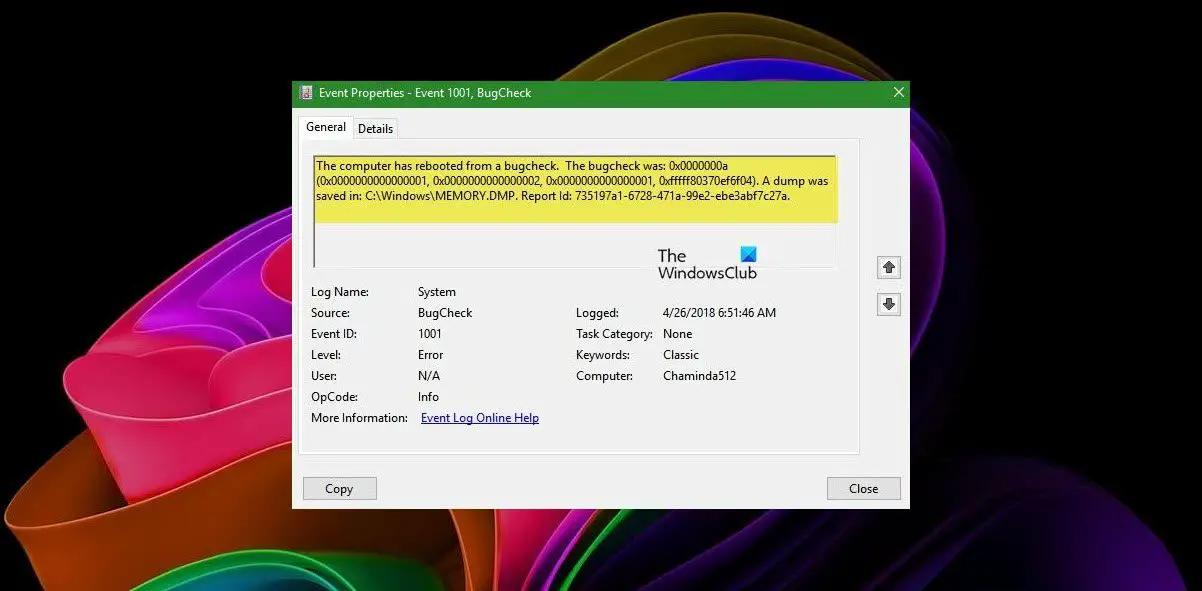This error event gets logged by Windows Error Reporting infrastructure in the Application event log. This event indicates that an application has crashed the system. It can also be seen if a program hangs and freezes the system. You need to identify a specific pattern. Does it happen when using a specific application or does it happen even if the system is left idle? Based on this information, you can troubleshoot further. You may get additional information in a log file found here: C:\ProgramData\Microsoft\Windows\WER\ReportArchive\
Fix The computer has rebooted from a bugcheck error
If you see The computer has rebooted from a bugcheck, try the following solutions. Let us talk about them in detail.
1] Run SFC and DISM
Let us start troubleshooting by repairing system files. The best way to do the same is by running System File Checker (SFC) and Deployment Imaging and Servicing Management (DISM) commands. So, launch Command Prompt as an administrator and run the following command. sfc /scannow Once this command is executed, run the following command. After executing both commands, check if the issue is resolved.
2] Update Windows and all drivers
Next up, we are going to update Windows and all the drivers because if they are outdated, there is a chance that you will see the BSOD associated with Event ID 1001. So, first of all, check for updates and install them if available. Then, follow any of the prescribed methods to update your drivers.
Check if Windows Optional and Driver Updates are available. If they are available, download and install them.Open Device Manager and update your driver.Download the latest version of all drivers from the manufacturer’s website.Use freeware to update all your drivers easily.
Hopefully, this will do the job for you.
3] Run the Online BSOD troubleshooter
We can also try to run the online BSOD troubleshooter from Microsoft. This tool is made for BSODs and since the issue Event ID is a result of that, we can deploy this tool to fix the issue in this case. So, go ahead and run the Microsoft Blue Screen of Death troubleshooter. Hopefully, this will do the job for you.
4] Scan for Virus and Malware
It is very likely that a virus or malware has been triggering the BSOD error. We need to scan for viruses and malware and see if that helps. If you have a third-party antivirus, use it to scan your system files, however, there is nothing to worry about even if you don’t have any third-party antivirus as Microsoft got you covered. We are going to use the Microsoft Defender Offline scan to complete the task. Follow the prescribed steps to do the same.
Search out “Windows Security” from the Start Menu.Go to Virus & threat protection > Scan options.Select Microsoft Defender Offline scan or Microsoft Defender Antivirus and click on the Scan now button.
Once the antivirus has scanned and removed malicious files, you may check.
5] Use System Restore
If you have created a system restore point earlier, then this might be the right time to deploy it. We need to dial your computer back to the configuration when the issue was not occurring. To do the same, search out “System Restore Point” from the Start Menu. Click on the System Restore button and follow the on-screen instructions to complete the task. If the issue is just a result of misconfiguration, this should do the trick.
6] Update your BIOS
While we are on the topic of updating, one of the recommended solutions to resolve this error is updating BIOS. If the BIOS is outdated, there is a chance these kinds of errors will get triggered, also, it is good practice to keep your firmware up-to-date. Therefore, you must update your BIOS. After updating the BIOS, check if the issue is resolved. Hopefully, this will do the trick for you.
7] Check your hardware
One of the subreddits mentioned that they saw the Event ID 1001 because of the malfunctioned motherboard, whereas, someone else, mentioned faulty RAM to be the cause for the same. If nothing worked for you, take your laptop or CPU to the expert and consult them about the error code in question. If your hardware is at fault, you may have to change it for a new one and your issue will be resolved.
8] Repair System Files using Installation Media
There is a possibility that your Windows is corrupted to the point where it can not be repaired using the SFC and DISM commands regardless of how useful they are. Microsoft is well aware of this and has included an option to repair System Files using Installation Media. So, do that and check if the issue is resolved.
Hopefully, you can troubleshoot Event ID 1001 using the solutions mentioned in this article.
How do you fix 0x80000000000000?
Event Viewer error 0x80000000000000 can be resolved by executing the solutions mentioned in this article as it can be a result of corrupted system files. However, one of the most common solutions users tried and succeeded in resolving the issue with is the reinstallation of Microsoft Visual C++ Redistributable. So, if you want, you can uninstall Microsoft Visual C++ Redistributable and then download and install a fresh copy of the same and see if that helps. Read: Where is the BSOD log file location in Windows?
How do I fix Windows error reporting?
Windows Error Reporting is a tool that allows users to communicate with Microsoft regarding application faults, kernel faults, unresponsive applications, and other crashes and driver failures. If you don’t like it, you can disable the Error Reporting Services on your computer. Just open the Services app from the Start Menu, look for Windows Error Reporting, right-click on it and select Properties. Change the Startup type to Disabled and click on Stop if the service is running. Also read: How to Disable Error Reporting in Windows.