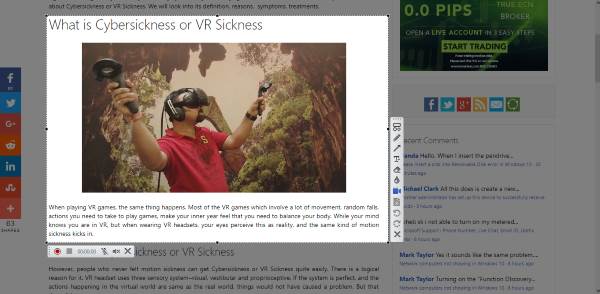Once you’ve done editing your screenshot, the user interface goes away until the next screenshot is taken. From our point of view, that makes for a wonderful piece of software that has the potential to walk right up there with the big boys.
NexShot screenshot & video capture tool
Using this software is pretty simple, to be honest. After the download and the install, just press Fn and the Print Screen button (Prnt Scrn) to take a screenshot of your computer’s screen. Now, there’s no option to take a shot of any particular window. Therefore, folks will have to rely on the rectangular option where they take shot manually. Once the shot is taken, users should see a tally of buttons on the edge of the image. You can save to the computer, save to the cloud, and edit. Now, the editing tools are very simple and easy to use. Here, it’s possible to add shapes, words, arrows, and more. Users can even decide which image format to save screenshots in, and whether or not images should be compressed when taken.
Capture video using NexShot
NexShot is not just about taking screenshots, but it can also take videos of your active screen. Press Fn + Print Screen, then click on the video icon. After that, click on the record button and watch as the magic happens. This feature is great for folks who want to perform certain actions on their computer for another person who might be quite far away. Overall, there aren’t much to talk about when it comes down to NexShot. It’s just a simple program that works, and quite well at that. Taking screenshots, however, is much better than creating a video. Too bad it doesn’t have the ability to take window screenshots automatically. We hope that’s a feature the developers can add at a later date. Download NexShot right here via CNET.