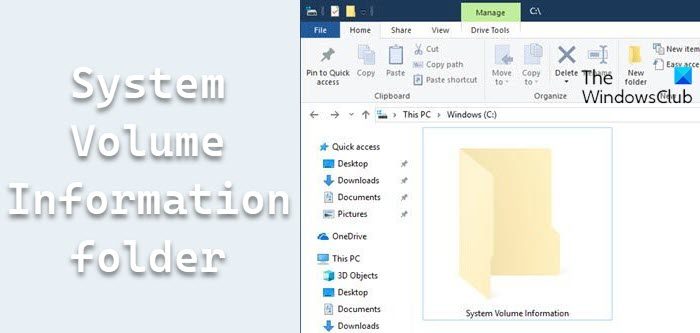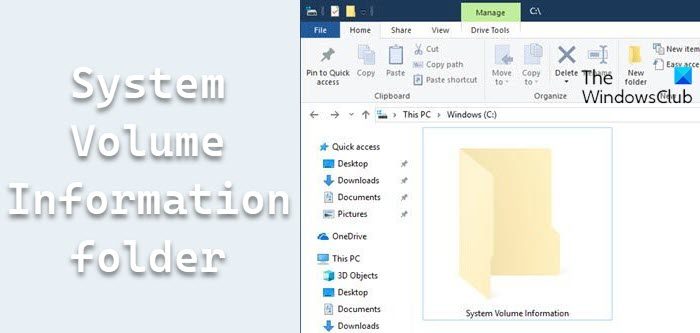System Volume Information folder
The System Volume Information folder is a protected Windows operating folder. To see it, you have to make Windows show hidden and protected files and folders. Then you will see it on the root of a drive. It is present in every partition on your computer and stores crucial information including: It is present in every drive by default. However, you can prevent its creation on USB drives. This folder cannot be accessed for the hard drive, and NTFS partitioned external drives. You cannot delete them on these drives either. You have to give your username access to it via its Properties > Security tab. However, the contents of the folder could be accessed, and the folder can be deleted for exFAT or FAT32 partitioned external drives. To gain access to the System Volume Information folder execute the following command: This command adds the specified user to the folder with Full Control permissions. To remove the permission, execute: Running the following command will show you what is stored in this directory:
System Volume Information folder is large or huge
With limited space on hard drives and even worse on external drives, the fact that the System Volume Information folder occupies a few GBs of the volume could be concerning. By default, the setting for System Restore is set to allow using up to 10GB of space for system restore per drive. The System Volume Information folder could occupy all that volume and yet be larger.
Can you delete the System Volume Information folder?
The System Volume Information folder stores some crucial information and neither should you delete the folder not are you allowed to do so with internal drives and NTFS partitioned external drives. For exFAT or FAT32 partitioned external drives, it is your choice after considering the pros and cons. You can do two things: While the System Volume Information folder stores a lot of information, it is not feasible to manage all of it. However, since the System Restore points occupy the major chunk of space in the folder, we could reduce the maximum size the utility could use in a drive. The procedure to restrict the disk usage by System Restore Points is as follows: Click on Start and go to Settings > System > About > System info.
Select System protection on the list on the left-hand side.
In the list under Protection settings, select the drive for which you intend to delete the System Volume Information folder and then click on Configure.
While keeping the radio button checked at Turn on system protection, you can reduce the maximum space allocated for system restore points using the Max usage bar. Reducing the count will reduce the volume the system restore points could occupy in the System Volume Information folder. However, if the folder is large already, you might consider deleting the system restore points using the Delete button, obviously after considering the pros and cons.
You could also shift the radio button to Disable system protection to do away with the system restore mechanism for the drive – but that is something you should not do for the System Drive. I hope this answers your questions.