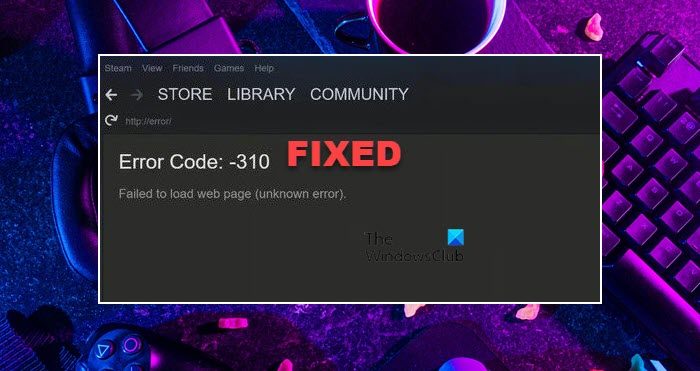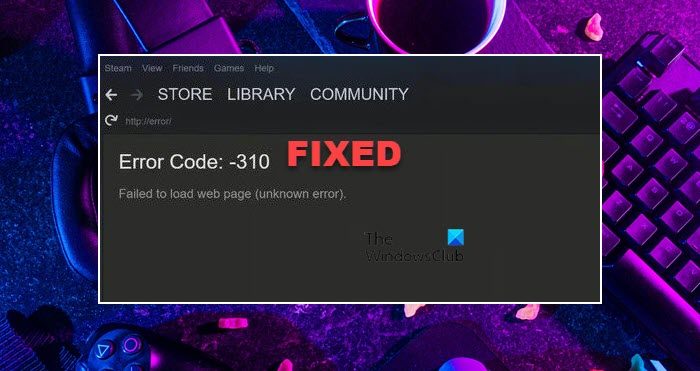So, if you are seeing Error Code 310 on Steam, check out the solutions mentioned in this post.
What error code is 310?
Error Code 310 appears in Steam saying that it’s unable to load the web page when trying to access the Steam Store or SteamVR. The issue can be caused due to various reasons, one of the most common ones is the corrupted cache of the Steam Web Browser. It is somewhat obvious because the error code mentions “Failed to load web page”. However, there are some other potential reasons. We have mentioned every solution you need to resolve the Error Code: -301, Failed to load web page hereinafter.
Fix Steam Error Code 310
If you see Failed to load web page, Error Code 310 on Steam, try the following solutions. Let us talk about them in detail.
1] Clear Steam Web Browser Cache
As you can see in the error message, the error code appears when Steam fails to load a web page. So, an obvious guess for the cause of this issue would be corrupted Steam web browser caches. We need to clear them in order to fix the problem. Follow the given steps to do the same. If you see an option to delete cookies, click on that as well. Finally, restart your Steam client app and try accessing your content. Hopefully, you won’t see the error code in question.
2] Delete Steam Download Cache
After clearing the Browser cache, we need to clear the Steam download cache, because you may see the error code in question if they got corrupted. This won’t delete your download game or some other content, so, there is nothing to worry about, once you start Steam the deleted cache will be recreated. To delete Steam Download Cache, follow the prescribed steps. Once the cache is deleted, restart Steam and see if the issue persists.
3] Opt In and Out of Steam Beta
Some users were able to resolve the issue by just opting in and out of Steam Beta. This is sort of a restart for your Steam client app and can resolve the issue if it is caused by a glitch. Follow the prescribed steps to opt in and out of Steam Beta.
Open Steam.Go to Steam > Settings.From Beta participation, click Change.Select Steam Beta from the drop-down menu. If you have the SteamVR Beta option, select it.
See if the issue is resolved. If the issue is fixed, continue using Steam. In case, the issue persists, try opting out of Steam Beta using the following steps.
Now, restart Steam.Go to the same settings, but this time change the Beta participation to Opt out of Steam Beta.
Hopefully, this will do the job for you.
4] Try using a VPN
Let us connect to a different server using a VPN. It has worked for some users and should do the job for you as well. We have a collection of free VPN services, you can use any one of them.
5] Allow Steam through Firewall
You should also allow Steam through Firewall as the defender program can stop the game from accessing some files. If you have a third-party antivirus, try whitelisting the Steam client by adding it to the exception list. Finally, open the app and see if you are seeing a 310 error.
6] Troubleshoot in Clean Boot
A third-party app can interfere with the Steam client app and cause trouble. Since we don’t know which app is the troublemaker, we need to perform Clean Boot and manually disable processes to find out the culprit. Then, just remove that program and your issue will be resolved. Hopefully, you are able to fix the Steam error code using these solutions. Read: Fix Steam Service component error on Windows PC
How do I fix error codes on Steam?
Every Steam error code is different, so, there is no one-fix-all solution. However, there are some solutions mentioned in this post that you can try to fix the issue. But it would be better if you enter the error code or message or description in the search bar to get a perfect guide. Also Read: How to fix Disk Write Error on Steam in Windows 11/10.