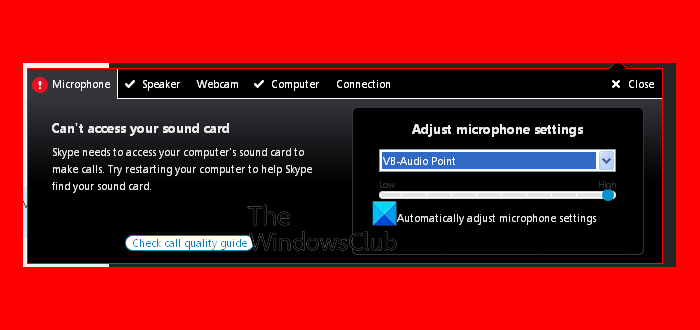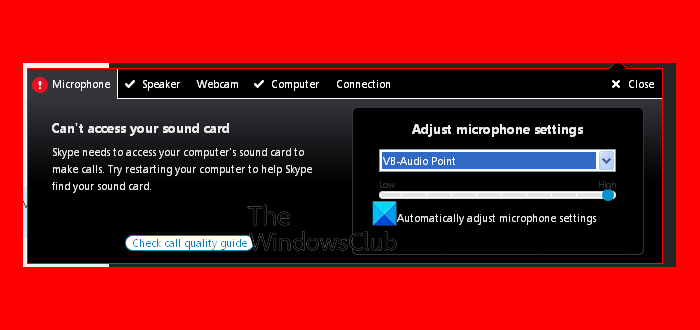Skype can’t access Sound Card
The possible causes for the error are as follow: You could proceed with the following solutions sequentially to resolve the problem:
1] Allow the Skype app permission to the microphone
In case Skype’s access to the microphone was reset, do the following: Click on the Start icon and then the gear-like symbol to open the Settings menu. Go to Privacy and select Microphone under App permissions. Scroll down to Skype and turn the switch ON.
Skype would be able to access the Microphone now. You would not need special app permissions to access the speaker and the headphone.
2] Update the sound card drivers
This issue could be caused if the sound card drivers are obsolete. You could update them as follows: Press Win + R to open the Run window and type the command devmgmt.msc . Press Enter to open the Device Manager window. In the Device Manager window, expand the Sound, video, and game controller section. Right-click on all the sound drivers one by one and select Update driver.
Restart the system once done.
3] Re-install the Skype application
You can uninstall the Skype application as follows: Click on the Start icon and then on the gear-like symbol to open the Settings menu. Go to Apps > Apps & Features. Find the Skype application. Right-click on it and select Uninstall.
Restart the system. Now, you could re-install the Skype application after downloading it from Skype.com. Hope this gets the microphone working for you on Skype. Else read: Troubleshoot No Video, Audio or Sound in Skype calls.