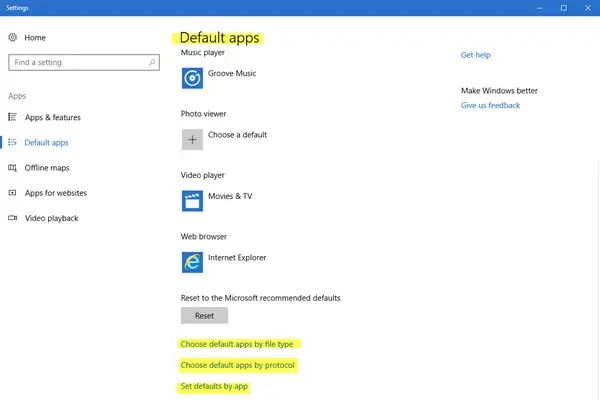Change file associations in Windows 11/10
1] Using Settings
In later versions of Windows 10, you will have to do the following to change File Associations & Extensions:
You can even choose default apps by file type or protocol and set defaults by the app. To choose default apps by file type in Windows 11, do the following:
Press Win+I to open Windows Settings.Go to Apps > Default apps.Click the Choose defaults by file type option.Select a file type or extension.Choose an app you want to set as default.
TIP: This post will help you if you cannot associate a File Type with a Program.
2] Using File Properties
You can also right-click the file whose association you want to change > Properties > General tab > Type Of File > Change > Choose a program from the list or recommended or other programs or else click Browse to select one.
3] Via File Explorer
Select the file in Explorer, right-click on it, select Open with, and choose the program or select Choose another app as required.
4] Using Control Panel
To set File Associations in Windows 10/8/7 using Control Panel: You will be displayed a list of Programs along with a Description and the Current Default. You can click on the Change program to set or change the current default programs.
5] Using freeware Types
If you wish, you can also set, reset, change File Associations & extensions easily with this freeware. Types is a free and lightweight configuration utility for Windows that allows you to edit program associations, icons, context menus and other properties of various file types displayed in Windows Explorer. It is a worthwhile replacement for the inbuilt Windows file type utility. Read: How to remove File Type Associations using Registry Editor
File association fix Windows
If you wish to fix file associations easily, you may want to check out our freeware File Association Fixer. Go here if you are unable to change the Default Program Extension. This post will help you fix broken EXE file associations. You can also configure, export, import App File Associations in Windows using Settings and DISM Tool. This post will show you how to reset all File Associations to default in Windows.