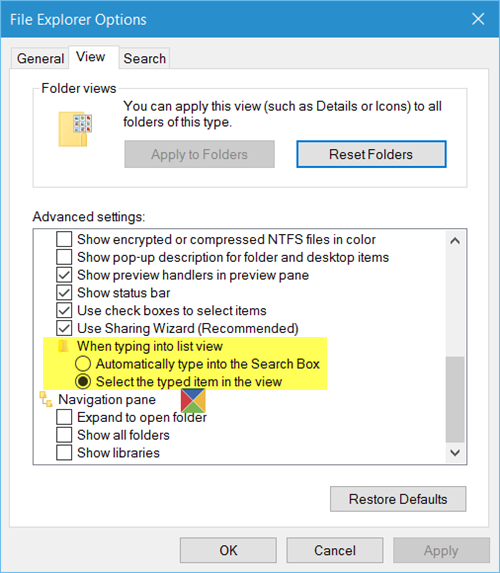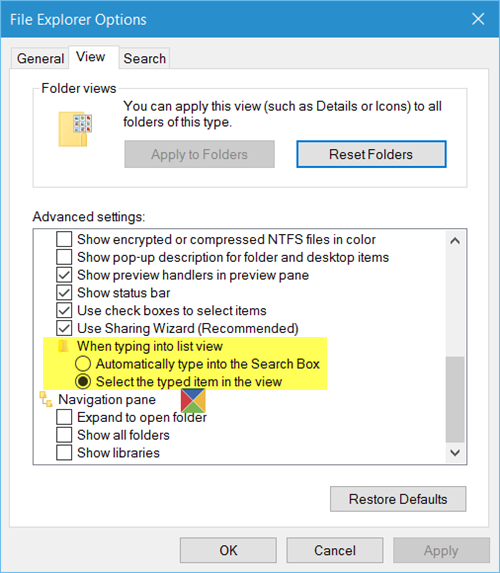If it jumps to the Search Box, you have the following setting enabled:
Automatically type into the Search Box
If the focus shifts to a file starting with that alphabet or number, then you have the following setting enabled:
Select the typed item in the view
Type into Search Box or Select the typed item
To change your preferences you will have to do the following
Open File Explorer Options – which was earlier called Folder Options – via Control Panel.Once you open it, you will see the following window.Click on the View tab.Under Advanced settings > When typing into list view, you will see the following options:Automatically type into the Search BoxSelect the typed item in the view.
Select the one you want and click on Apply. The change will take effect immediately. Looking for more? Check out these tips and tricks posts:
Why is my search function not working in File Explorer?
A quick fix to resolve the problem is restarting File Explorer in Windows. Open the Task manager using Ctrl + Shift + Esc, locate File Explorer or Windows Explorer, right-click and then choose to restart. Anything causing the search module not to work correctly should work now. One step further, check if third-party software integrates with File Explorer and is causing the search function to break.